Engage with your most loved YouTube videos through the YouTube ambient Ambient mode feature. Discover how you can utilize this function on your mobile devices.
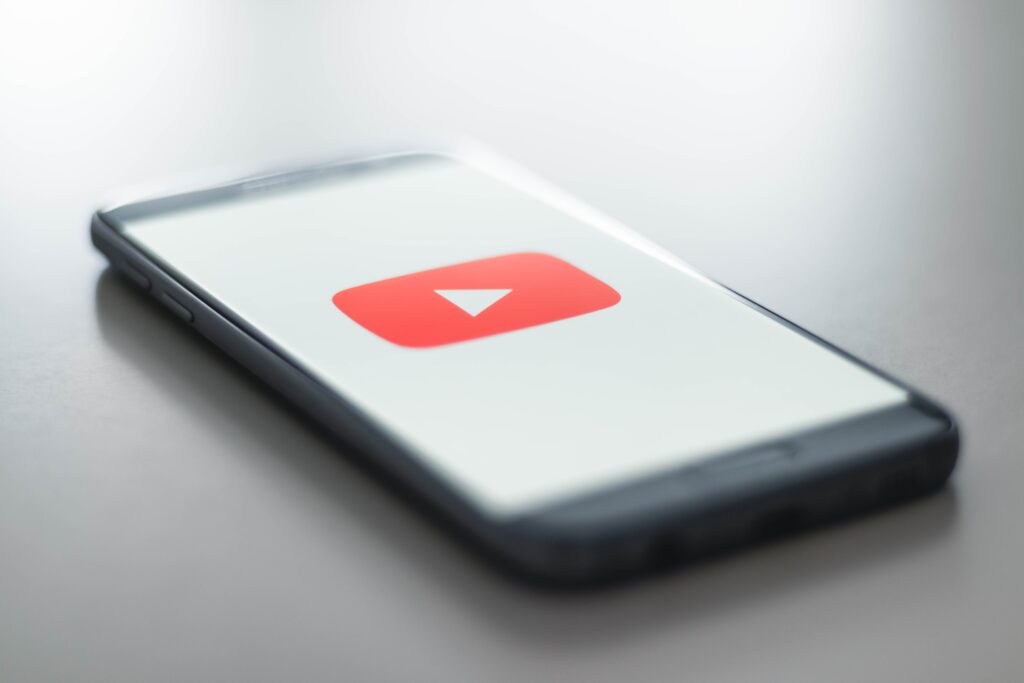
YouTube’s ambient mode enhances the viewing experience on mobile and desktop platforms, particularly for long-time content viewers.
Experience a truly immersive video-watching session on YouTube with Ambient mode!
What exactly does YouTube Ambient Mode mean?
The Ambient mode enhances your display’s backdrop with a gradient hue when viewing YouTube videos. This attribute utilizes shades from the visual content.
It incorporates them into a gentle gradation texture- producing an impression that the colors of the video are seeping outwards to envelop other portions of your screen.
The Ambient mode of YouTube displays a dynamically changing background color, which synchronizes with the video to elevate your viewing experience.
Before moving forward to the next section on how to utilize Ambient mode, it is advisable to activate dark mode for YouTube.
Additionally, make sure that you are using the most up-to-date version of your mobile app in case you cannot find this feature.
Using the YouTube Ambient Mode on Android and iOS Apps
When the YouTube dark mode is enabled on YouTube, Ambient mode turns on automatically.
Nonetheless, it’s possible to disable the feature whenever required.
To disable it, follow these steps:
1. To start playing, simply tap on any video available on YouTube.
2. To unveil control choices, touch the screen.
3. Click on the Settings icon located in the upper right-hand corner to open a pop-up menu.
4. Additional settings can be accessed by tapping on the pop-up menu.
5. To disable the feature, simply tap on Ambient mode and you will receive a pop-up message confirming that the feature has been turned off.
Using the YouTube Ambient Mode on a Mobile Chrome browser
Ambient mode can be utilized on YouTube’s mobile Chrome site as well.
Enabling dark mode is a prerequisite for activating Ambient mode as it operates in conjunction with this setting by default.
The following steps explain how to turn off Ambient mode on YouTube’s Chrome site:
- Choose a YouTube video to watch and hover your cursor over the video player to expose control settings.
- Click on the Settings icon located at the bottom right of the video.
- To turn off Ambient mode, simply select it from the pop-up menu.
- Once you disable it, you will notice that the gradient background disappears from your video player’s surroundings.
- When the ambient mode has been turned off site-wide, then all YouTube videos going forward will be affected by this alteration.
The ambient mode is supported by the YouTube Chrome Theatre feature, allowing you to view effects without relying on the default view.
Conclusion
You may enhance your YouTube viewing experience by using the ambient mode. Choosing Settings > Quality > Higher image quality (mobile) or,
if you’re on YouTube’s Chrome site, choosing a higher specified resolution like 1080p, 1440p, or 2160p are two more ways to improve the video quality.
As an alternative, you can permanently adjust the YouTube video quality.





