It’s fairly simple to view Blocked numbers on Android if they are causing you trouble, but individuals tend to go overboard.
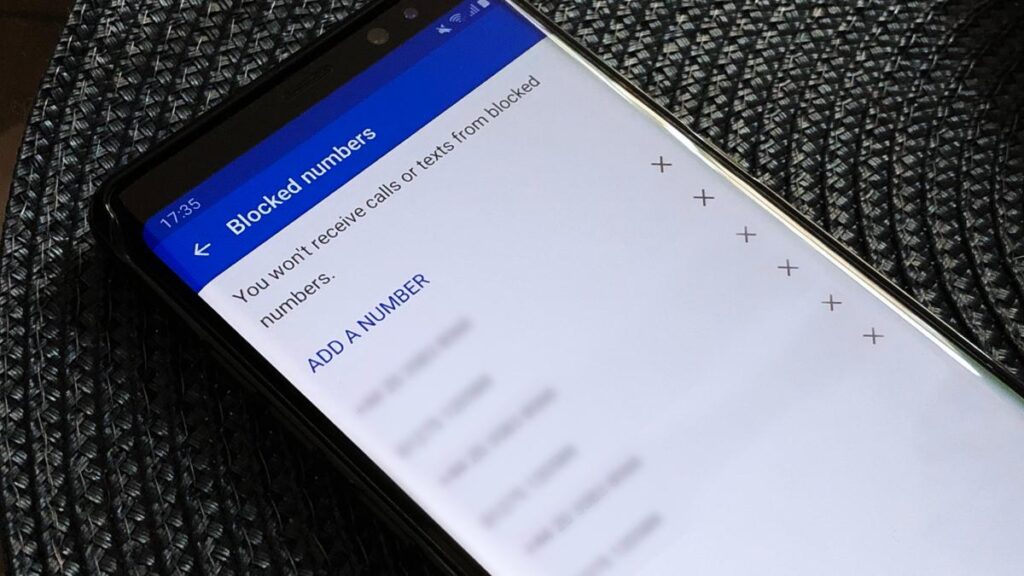
If blocking someone was done unintentionally or with regret, unblocking them can be just as straightforward.
Since our Android device keeps a record of all the blocked contacts which can easily be accessed for numbers to be unblocked.
Viewing and unblocking obstructed contacts on an Android device
The process of handling blocked numbers on Android is simple enough, but it’s worth noting that the user interface differs slightly between Pixel and Samsung devices.
Results might differ as there may be minor variations in the steps required to complete this task. We’ll outline instructions for both phone types below, view blocked numbers on Android.
Google Pixel Android
To begin, open the Phone application on your Pixel smartphone and adhere to these straightforward instructions:
- Click on the icon containing three dots situated in the upper-right corner.
- Access Blocked numbers by selecting them from the context menu in Settings.
- Beneath the option “Add a number,” there is a roster of all the individuals you have confined from contacting.
- Click on the X symbol next to the number you wish to remove from the block list.
Enabling the Unknown toggle will prompt your phone to block calls from unidentified callers automatically.
Therefore, it is normal for a lengthy list of blocked numbers with unknown origins to appear without you manually blocking them. No need to be concerned about this matter.
Samsung Galaxy Android
Although running One UI instead of stock Android, the necessary steps to be followed are almost identical when using Samsung phones. Let’s examine them:
- Launch the pre-installed Phone application.
- Click on the icon with three dots located in the upper right-hand corner.
- You can block numbers by accessing Settings and selecting “Block” from the context menu.
- To unblock a number, simply click on the minus symbol (–) next to it.
In case you encounter difficulties locating a particular number, simply tap the search icon positioned at the top and insert/type in your desired number.
Samsung offers a feature found on Google’s Pixel phones that lets you block callers through the activation of the Block calls from unknown numbers toggle.
Conclusion
In case of an emergency where missing incoming calls is not an option, you can easily unblock all numbers at once by tapping the three-dot icon and selecting “Unblock all numbers”.
Blocking and unblocking any number you want is a cinch on your Android phone thanks to the Phone app.
This feature comes in handy when dealing with pesky spam texts or calls, as well as when desiring solitude from certain numbers.





