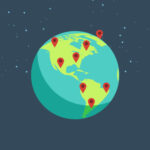Stop apps running in the background on your Android device and allocate your phone’s resources towards frequently used functions.
To conserve resources and avoid issues like lag or excessive battery consumption, it’s not mandatory to keep all apps on your Android device running in the background.
Instead, you can choose which ones are necessary and prevent unnecessary apps from operating behind the scenes.
Discovering Background Apps on Android: A Step-by-Step Guide
Accessing the Developer Options menu on your Android device unlocks a range of valuable features and functionalities.
One particularly noteworthy option is Running Services, which presents you with a breakdown of apps currently running in the background as well as their corresponding RAM consumption. Follow these steps to access it:
1. Access the Settings application, navigate downwards, and select About phone by tapping on it.
2. To activate Developer options, access the Software information section and tap on Build number seven times.
3. Once you have entered your PIN (or device passcode), a message declaring “You are now a developer” should appear.
4. Navigate back to the primary Settings menu and select Developer options located at the bottom.
5. To view a catalog of apps and services, with their corresponding memory usage, simply locate Running Services below and tap it.
To extend the battery life of your Android phone, check out which apps are draining the most power by accessing the battery usage menu. Armed with this knowledge, you can make informed choices about which apps to halt!
To ascertain which apps are consuming the most battery, navigate to Battery in the Settings menu. The list of top power-consuming apps should appear first. Look out for non-essential applications on this list and record them for subsequent actions.
Stopping Android Apps from Running in the Background
There are multiple methods to halt background app activity on your Android device, which vary depending on whether you prefer swift action or automated and flexible solutions. Here we’ll examine a variety of distinct approaches.
Stop apps forcefully
To disable a specific app from running in the background until you open it, follow these steps to force-stop it:
1. Access the Apps section by opening the Settings menu.
2. You can either browse through the list or utilize the search function to find the app you wish to terminate and then click on it.
3. Click on the Force Stop alternative.
4. Click OK to confirm.
Limit the Utilization of Battery by Applications
To limit battery consumption for individual apps and stop them from running in the background on Android, you can take these measures:
1. Navigate to the Apps section in the Settings app by scrolling down.
2. Find and choose the application that you wish to stop from running in the background.
3. Under the Usage section, scroll down and select Battery.
4. Choose the option “Restricted”.
Conclusion
Although stopping apps from running in the background can provide advantages, there are also negative aspects to consider.
Among these is its possible effect on receiving notifications instantly. Furthermore, applications that need continual synchronization or updating of data may experience reduced performance when restricted in this way.
In addition, shutting down frequently accessed applications could result in longer loading durations and increased demand for CPU power. For this reason, it is not advised to constantly close apps on Android devices.