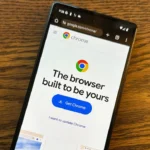Is your phone’s battery draining more quickly than normal? know It’s Time to replace your phone’s battery.

Here’s the simplest method to find out.
How to know if Your iPhone Battery Requires Replacement
iPhones come with an integrated battery health feature that provides essential insights into the battery’s performance and capacity.
This tool assesses your iPhone’s current battery condition against its original state, helping you decide when a replacement might be necessary.
Here’s how to assess the battery health of your iPhone:
1.Open the Settings app and navigate down to select Battery.
2. Tap on “Battery Health & Charging.”
3. Look at the percentage listed beside Maximum Capacity.
If your iPhone’s battery capacity has dropped below 80 percent, it’s advisable to think about replacing the battery, particularly if its lifespan is noticeably shorter than before.
Additionally, a message will appear at the top of the Battery Health page on your device recommending a replacement in this situation.
If you purchased an AppleCare+ warranty, you’re entitled to a complimentary battery replacement. Without it, you’ll have to explore alternative options for replacing your iPhone’s battery.
How to know if Your Android Phone’s Battery Needs Replacement
In contrast to iPhones, Android phones lack a built-in feature for checking battery health. Nevertheless, there are several ways you can evaluate the condition of your Android phone’s battery.
Utilizing an External Application
A simple and widely-used way to assess battery health on Android is through a third-party app named AccuBattery. This application offers comprehensive details about your battery’s capacity, usage, and long-term health.
Get the AccuBattery app from the Play Store and install it. This app tracks your charge cycles to assess your battery’s health. Please note that AccuBattery doesn’t provide immediate battery health information; it needs time to observe and collect data first.
After a few charging cycles, examine the battery capacity reading. If it shows significantly lower than the original level—typically around 80 percent or less—it may be time to consider replacing your phone’s battery.
Download: AccuBattery (Free version available, with premium option)
Access the Diagnostics Menu on Samsung Phones
If you own a Samsung Galaxy phone, to replace your phone’s battery, there’s no need to rely on third-party apps for checking battery health.
You can simply use the Phone Diagnostics feature in the Samsung Members app to assess whether your battery requires replacement. Follow these steps:
- If you haven’t already, download and install the Samsung Members app from the Play Store.
- Navigate to the Support tab and select Phone Diagnostics.
- Select Battery Status to initiate the diagnosis.
If the app indicates a “Normal” status and that the battery life is in “Good” condition, no action is required.
However, if it shows the battery life as “Bad” or “Weak,” you should consider replacing the battery.
Enter the code *#*#4636#*#*
If you own an older Android phone, you can try accessing a hidden diagnostics menu with an Android secret code. While this method might not work on every device, it’s worth attempting for a quick checkup.
To access the testing menu on your phone, open the dialer and enter *#*#4636#*#*.
Once there, select Battery Information to check details about your battery’s health. If it indicates “Bad,” you might need to consider replacing the battery.
Conclusion
If your iPhone’s battery drains faster than usual, it’s time to replace it. iPhones have an integrated battery health feature that assesses battery performance and capacity.
If your iPhone’s battery capacity drops below 80%, it’s recommended to replace it. Android phones lack this feature, but third-party app AccuBattery can help.
Samsung Galaxy phones can use the Phone Diagnostics feature in the Members app to check battery health. If the app shows a “bad” or “weak” battery life, it’s time to replace it.