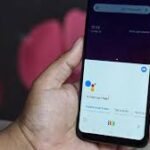Is your Android device behaving unusually? It might be infected with malware.

Fortunately, there are several methods to check for malware, keyloggers, and other harmful software on your Android device.
Essential Security Checks for Android Devices
Before diving into specific solutions, there are a few quick checks you can start with.
Identifying whether your Android device is hacked can be difficult, as no universal hacking method exists.
Keep yourself informed and consistently install the most recent software updates.
Download apps solely from trusted sources.
In Settings, turn off or deselect the option to Install from Unknown Sources.
You can use a fingerprint, face scan, password, or PIN for lock-screen security.
Besides checking for hacking attempts on your Android device, ensure it’s also not tapped.
Subpar Battery Performance or Excessive Battery Consumption
Even in the absence of obvious signs, malicious activities can still occur discreetly. To determine if your phone may have been hacked, examining your battery usage is one of the most effective methods.
If your phone is unexpectedly hot, it might indicate that malware is operating in the background even when the screen is off.
Advanced forms of malware can still leave signs on your device, so begin by checking the battery usage menu.
If you notice your battery depleting rapidly and suspect a potential hack, it’s advisable to perform some specific checks for malware.
Go to Settings > Battery > Battery Usage and check for any unfamiliar apps or anything that might be consuming battery power more quickly than normal.
This could indicate the presence of a keylogger or virus disguising its name to avoid detection. As a best practice, always keep an eye out for unusual battery drainage signs.
This situation is uncommon due to the Google Play Protect system in Android, which alerts you about apps infected with malware.
The images displayed above illustrate my smartphone’s standard battery consumption and depletion. If a miscellaneous app significantly drains your phone’s battery, it could indicate an issue.
Everyone uses their phone differently, but if you experience a significant battery drain, it could be an issue.
You might try restarting your phone, force-closing the problematic app, or uninstalling it completely if possible.
If your battery is depleting unusually fast and you’re questioning whether your phone might be hacked, consider performing this check.
Excessive Data Consumption
A lot of people have unlimited data plans and don’t pay much attention to the Data Usage menu in settings.
However, if your Android device starts behaving strangely and you suspect it might be hacked, checking your data usage is a simple way to identify potential problems.
Go to Settings and select Network & Internet.
Choose your desired SIM card.
Scroll down slightly and select App data usage.
YouTube, Spotify, and similar streaming platforms use substantial amounts of data. Likewise, certain video game updates can also be quite large.
However, beyond these applications, a few others need several gigabytes of data monthly; discovering such usage might suggest your device has a malware infection.
If you discover an app consuming a large amount of data that you haven’t downloaded or can’t link to regular use, it’s best to uninstall it.
Be on the lookout for unusual pop-ups, advertisements, and notification spam
Regrettably, today’s internet is overrun with pop-ups appearing unpredictably on countless websites in all sorts of forms and dimensions.
While we have become accustomed to them, they are often just advertisements obscuring content or a bothersome reminder about cookies.
However, pop-ups can occasionally be a hassle and lead to problems. Be cautious of unusual pop-ups or ads that appear overly persuasive, threatening, or suspicious. It’s best to avoid clicking on them altogether.
Over the past few years, Google has implemented various changes to prevent situations like this, particularly in Google Chrome on Android.
However, such issues still occur occasionally. Typically, your phone vibrates as pop-ups continuously appear and sometimes cause your screen to flash.
It’s entirely fake; avoid tapping the “Remove Virus Now” button and opt to restart your smartphone instead.
Additionally, never provide personal information on a website that unexpectedly appears on your screen, regardless of its demands or threats.
Likewise, refrain from entering credit card details or passwords on questionable websites. If in doubt, use a link-checking tool before sharing any information.
Hardware and software frequently fail
Frequent crashes can signal that your phone has been hacked, particularly if you are using an Android device.
You might also observe unusual behavior such as apps launching on their own, lagging performance, or constant crashing.
These problems could stem from malware; therefore, it’s advisable to scan your Android device for viruses and other potential threats.
Use Play Protect to scan your device
Begin by using the Google Play Protect feature integrated into the Play Store.
Open the Play Store app and tap on your profile picture located at the top of the screen. Next, select “Play Protect” about halfway down, then tap “Scan” to initiate a scan of your phone and its apps.
Explore antivirus scanners
The Google Play Store offers numerous antivirus scanner apps, but it’s best to rely on reputable and trusted brands.
Consider using well-known names that you may have used on your computers, such as Avast or Bitdefender. These tools efficiently scan your device for issues quickly and easily.
Keep your phone updated
Older Android versions are more prone to security vulnerabilities, making it essential to keep your device current. Learn how to update an Android phone for better protection.
We hope this resolves the app and phone crashes caused by malware. If issues persist, consider performing a factory reset on your Android phone.
Conclusion
To check for malware on your Android device, follow these steps:
1. Install the latest software updates and download apps from trusted sources. Use a fingerprint, face scan, password, or PIN for lock-screen security.
2. Check battery performance and excessive usage. If your phone is hot or draining quickly, it may be a malware infection. Check for unfamiliar apps or apps that consume more data than normal.
3. Uninstall apps that consume large amounts of data. Be cautious of unusual pop-ups, advertisements, and notification spam.
By following these steps, you can help protect your Android device from potential malware and other issues.