Maintaining your iPhone in low power mode is quite easier than it looks.
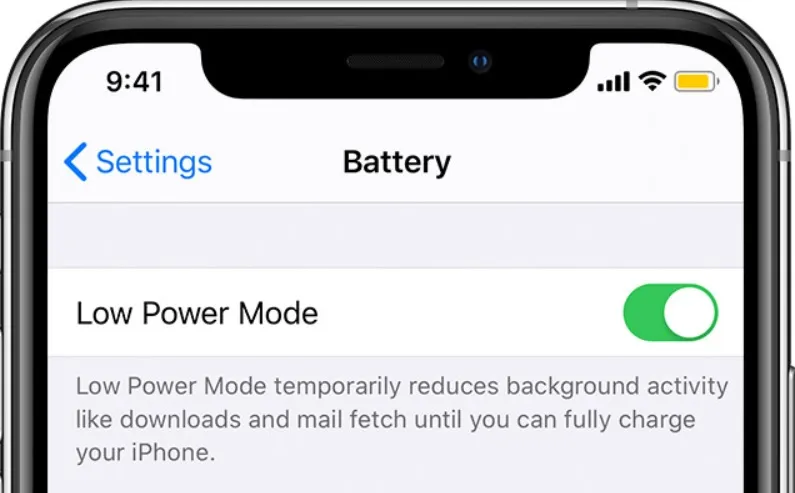
it is just a quick and easy shortcut to enable Low Power Mode on your iPhone at all times, even when it reaches the full battery.
If you’d like to keep your iPhone in Low Power Mode consistently, the Shortcuts app from Apple can provide a solution since Low Power Mode is deactivated automatically once it’s charged to 80 percent.
Enable Shortcuts to Permanently Activate Low Power Mode
The Shortcuts app is integrated into iOS and makes executing different tasks on an iPhone more effortless and maintaining your iPhone in low power mode.
By setting up a shortcut, your phone can remain in Low Power Mode at all times.
Follow these steps to create the shortcut:
- To initiate a new shortcut, access the Shortcuts app and navigate to the Shortcuts tab; then select the plus (+) symbol located in the upper-right corner.
- Click on the button labeled “Add Action” and look for “Set Low Power Mode”. Click on it to include the action in your shortcut.
- Ensure that the On setting is enabled for Low Power Mode.
- To change the name of the shortcut, tap on Set Low Power Mode text located at the top and select Rename.
- To save the changes, click on Done located at the top-right corner.
After creating your iPhone shortcut, it will be visible on the Shortcuts tab located within the Shortcuts app.
If you tap the shortcut, your iPhone will activate Low Power Mode indefinitely.
Still on Maintaining your iPhone in LPM
Even while charging and exceeding 80% battery capacity, Low Power Mode continues to operate. Furthermore, even if you restart your device, it will remain in Low Power Mode.
In case you require it, turning off Low Power Mode on your iPhone can be done through the Control Center.
Furthermore, to remove the shortcut anytime in the future, simply find it within the Shortcuts app and press and hold;
then select Delete from the context menu option followed by confirming with the ‘Delete Shortcut’ prompt.
Despite Low Power Mode deactivating several features and background tasks, there are circumstances when it’s necessary to maintain your iPhone on this mode continuously.
An example of such a situation is when you’re traveling somewhere with uncertainty about the opportunity to charge your device.
Being in Low Power Mode constantly on your iPhone can be advantageous while data roaming overseas because it will forestall the refreshing of apps running in the background and, as a result, decrease your utilization of data.
Conclusion
Your device won’t be affected by Low Power Mode unless you require continuous background app updates.
However, there’s still a way to access them by accessing the Mail app directly and viewing unread emails from there.
We advise against keeping Low Power Mode enabled constantly if you wish to utilize all the functions of your iPhone.
Nevertheless, leaving it on is recommended for prolonged battery life as it enhances endurance accordingly.
Low Power Mode operates even when charging and exceeding 80% battery capacity. Turning it off can be done through Control Center. Keeping it on can be beneficial for data roaming overseas.





