Is your iPhone not displaying recent calls? This can be particularly frustrating when you need to monitor important communications.
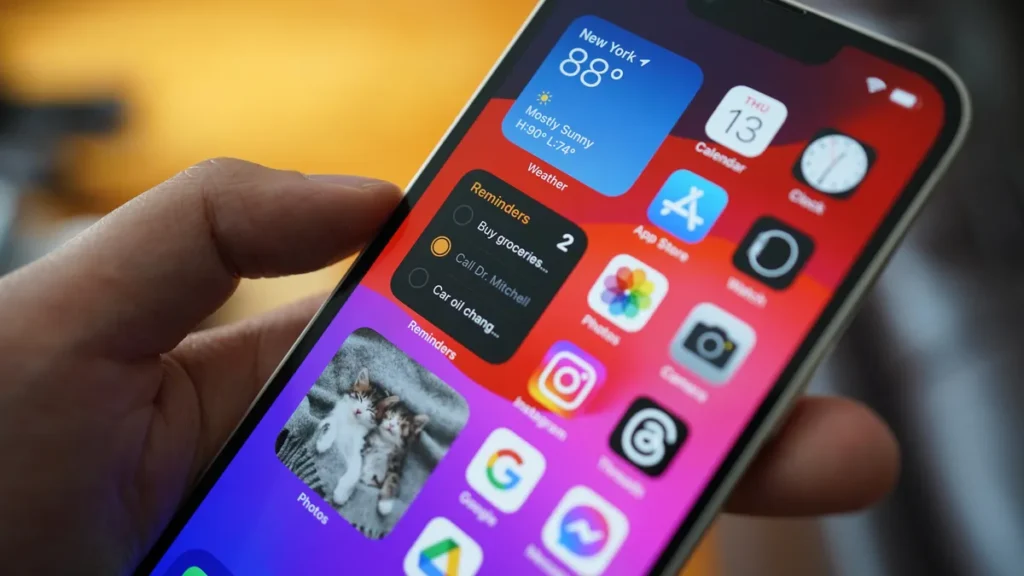
Before getting discouraged, try these solutions to restore the visibility of recent and missed calls on your iPhone.
Restore Your iPhone’s Network Settings
Numerous users on an Apple Community post have successfully resolved this issue by resetting their iPhone’s network settings.
If other solutions haven’t worked, you might consider trying this approach. To reset your iPhone’s network settings, follow these steps:
- Navigate to Settings > General > Transfer or Reset iPhone.
- Tap “Reset” and choose “Reset Network Settings” from the menu that appears.
- Input your device passcode and select Reset Network Settings.
Your iPhone will now reset its network settings, and once completed, your issue should be resolved.
Install the Latest Update on Your iPhone
Your iPhone may not show recent calls because of a buggy or outdated version of iOS.
Apple often releases software updates to add new features and fix bugs, so it’s a good idea to download and install any available updates to see if this resolves the issue.
To update your iPhone, navigate to Settings and select General > Software Update. Your device will search Apple’s servers for any available updates. If an update is found, simply tap Download and Install.
The update may take a while to complete, depending on its size. However, once finished, it should resolve the issue.
Adjust the Date and Time Settings
Is your iPhone showing the incorrect date or time? This could lead to similar problems. I strongly suggest setting your iPhone to update the date and time automatically.
Here’s how you can do it:
- Launch the Settings app and select General.
- Select Date & Time.
- Enable the Set Automatically toggle.
Reboot Your iPhone
Rebooting your iPhone might appear to be a straightforward action, yet it can effectively address several minor issues, such as the ones obstructing the display of your call logs.
iPhones lack a dedicated restart feature, so you’ll need to manually turn them off and then back on. To do this, press and hold the side button along with either volume button until you see the power slider appear.
Slide it to the right to shut down your iPhone. After it’s fully powered off, press and hold the side button once more to switch it back on.
Conclusion
It’s frustrating when your iPhone doesn’t show something as simple as recent calls.
To restore the visibility of recent and missed calls on your iPhone, follow these solutions:
1. Reset your iPhone’s network settings by going to Settings > General > Transfer or Reset iPhone.
2. Install the latest iOS update by going to Settings > General > Software Update.
3. Adjust the date and time settings by launching the Settings app and selecting General.
4. Reboot your iPhone by pressing and holding the side button and either volume button until the power slider appears.
5. Restart your iPhone by slating the power slider to the right and resetting the network settings. By following these steps, you can restore the visibility of recent and missed calls on your iPhone.
Hopefully, one of the troubleshooting steps mentioned earlier has helped you fix the problem and that’s no longer an issue.





