Google Assistant is pre-installed on all Android phones and offers a range of useful features, here is how to turn off Google Assistant.
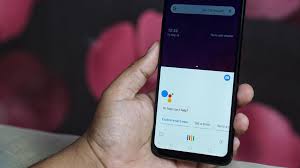
However, if you find that you don’t use it frequently, you have the option to disable it on your device. Let me guide you through the steps to do so.
Reasons to Disable Google Assistant
While Gemini is a useful tool, not everyone enjoys using it. There are various reasons for this preference.
For instance, if you like to perform tasks manually, keeping the app activated might be unnecessary as it can deplete battery life and use up your phone’s processing power.
Another consideration is the privacy concern for those who feel uncomfortable with Google constantly listening in.
If you share this sentiment, it’s advisable to deactivate the application for your peace of mind. Doing so will also help prevent your phone from tracking you.
Disabling Google Assistant on Android
First, let’s explore the steps to remove your saved voice match profile from Google Assistant and then learn how to disable it completely. Here’s what you need to do:
- Launch the Google app and select your profile picture.
- Go to Settings, then select Google Assistant followed by Hey Google & Voice Match.
- To do this, first switch off Hey Google.
- Next, select the Delete Voice Match model and confirm by tapping Remove in the pop-up window.
How to Disable Gemini on Android
If you’re unable to locate the option to disable Google Assistant, it may be because you transitioned to Gemini, Google’s latest AI digital assistant.
In this situation, you’ll need to switch back from Gemini to Google Assistant first and then proceed with disabling the latter as previously described.
To transition from Gemini to Google Assistant:
1. Launch the Google app and select your profile icon.
2. Go to Settings, select Gemini, and then choose Digital Assistants from Google.
3. Select and tap “Switch” on the pop-up to confirm.
To use Gemini next time, simply long-press the home button or swipe diagonally from the bottom corner of your screen.
You’ll need to re-enable it before proceeding with its functions.
Whether you’re concerned about privacy or simply don’t find the feature useful, it may not be for you.
If that’s the case, it’s best to disable Google’s digital assistant completely.
Conclusion
However, please be aware that you cannot completely remove the app because doing so would require uninstalling the app.
This is both not possible and not recommended, as the app plays a crucial role in Android’s functionality. The most you can do is disable it, as demonstrated here.
Gemini is a useful tool on Android phones, but its frequent use can be disabled for privacy and battery life concerns.
To disable it, go to Settings, and select Google Assistant.





