Forwarding calls on Android and iPhone has been made simple, you can use any of these methods to redirect incoming phone calls to a different number.
Are you looking to forward all incoming calls to another number during unavailability or busy time? Whether you own an Android device or iPhone, setting up call forwarding is a piece of cake. Follow these simple steps and we’ll guide you through!
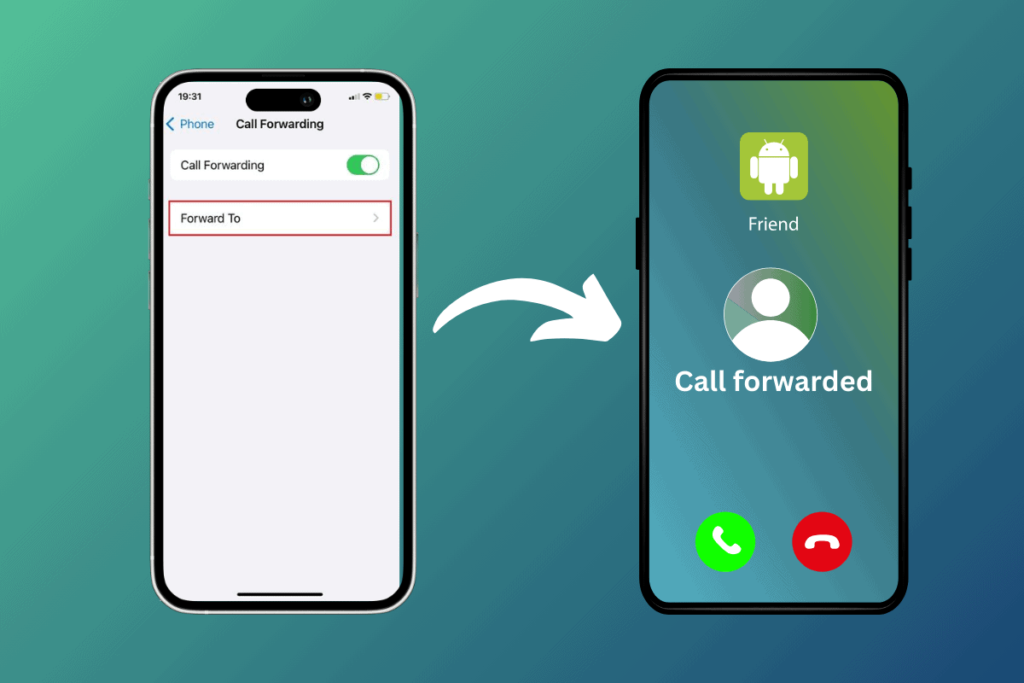
Using Call Forwarding on Android
Setting up call forwarding on Android is a fairly simple process. The first step involves opening the Phone app, then:
- Press the three dots icon, also known as the More button.
- First, access the Settings menu.
- Next, for Pixel users, navigate to Calls.
- For Samsung phone owners, locate Supplementary Services within your options.
- Note that different brand devices or older models may have a distinct label in this area.
- Select the option of Call forwarding.
At this juncture, you’ll choose one out of four available choices:
- The feature of Always Forward directs all incoming calls to a designated phone number.
- To redirect calls solely when you’re on a call presently, opt for When busy.
- Forward calls remain unanswered only if you fail to respond.
- When your phone has no reception, is in airplane mode or turned off, When unreachable will solely forward calls.
The phrasing could be slightly different depending on the particular model of your Android phone.
Enter the number to which you wish to forward your calls for any option chosen. Don’t forget to include the area code if forwarding calls to a landline. Finally, press Turn on button as confirmation.
The process of deactivating call forwarding on Android is nearly identical. Simply tap on every setting you’ve enabled and select the option to Disable.
Using Call Forwarding on iPhone
It’s easy as pie to configure call forwarding on an iPhone. Just navigate to Settings and make the necessary tweaks, which are outlined below:
- Access the Settings application and proceed to scrolling until you reach Phone, then press on it.
- Afterward, select Call Forwarding located in the Calls category.
- Toggle on Call Forwarding at the top and then tap “Forward To”.
- Enter the phone number to which you want your calls forwarded.
- The number you entered will now receive calls forwarded from your iPhone. When redirecting to a landline, remember to include the area code.
The number you choose for call forwarding should align with the purpose behind it. If your aim is just to avoid disruptions, then consider forwarding calls to a different phone number located elsewhere.
For instance, if you’re at home, forward incoming calls to your work phone and redirect them back to your home phone while on vacation.
Additionally, if your iPhone is experiencing reception or signal problems, it may be wise to redirect calls to a friend or family member’s mobile device. This way, you can guarantee that important calls are not missed.
To disable call forwarding on your iPhone, simply revisit the same menu and switch off Call Forwarding.
Using Third party applications
If you’re navigating through settings menus, particularly in an area where options get frequently renamed, it can be effortless to lose your way.
You might have a more satisfactory experience using an app instead.
The app called “Easy Call Forwarding for Android” lives up to its name. Once you’ve downloaded it from the Play Store, follow these simple steps:
- To enable the app to make phone calls, tap on the Grant Permissions button located at the bottom.
- Next, select Configure from the main screen.
- Input your phone number and choose your carrier from the dropdown list. Finally, click on Save button.
- To enable call forwarding, the disabled Toggle on Forwarding needs to be enabled.
If you are an iPhone user, Easy Call Forwarding may not be accessible to you; however, there is a comparable call forwarding application called Divert Calls that can be downloaded from the App Store.
Using Dial Codes
If you’re searching for a simple method to forward calls on your iPhone or Android device, consider utilizing the call-forwarding service provided by your mobile carrier.
- Launch the Phone application.
- Enter **21*, but refrain from making the call at this moment.
- Please input the phone number to which you want your calls forwarded, ensuring that it begins with the area code.
- To make the call, press # followed by the Call button.
To use Verizon, simply dial *72 followed by the 10-digit phone number (excluding the “1” at the beginning) and avoid adding a # after dialling. The steps are quite similar otherwise.
No matter which carrier you use, a confirmation message or sound should be heard once the aforementioned steps are completed.
It’s important to mention that there is an option to activate call forwarding for specific types of calls by dialling different codes.
As an illustration, when using Verizon services, one may dial *71 in order to establish selective call forwarding exclusively for unanswered calls.
Finally, even if you are not situated in the US, it is still possible for you to utilize a similar service.
Most mobile providers worldwide including Europe offer call forwarding; however, they may require alternative commands from those stated above.
As such, ensure that you confirm with your respective provider before proceeding.
Conclusion
Call forwarding is a straightforward and efficient feature that can be established in mere seconds. Utilize it when you desire to avoid being bothered with phone calls.
Call forwarding is a simple process for directing incoming calls to a different number during unavailability or busy times.
On Android devices, you can set up call forwarding by opening the Phone app, accessing the Settings menu, and selecting the option of Call forwarding.
You can choose from four options: Always Forward, When busy, When unreachable, or When busy. To disable call forwarding, tap on every setting you’ve enabled and select the option to Disable.
On iPhones, you can configure call forwarding by going to Settings, selecting Phone, and then Call Forwarding. Toggle on Call Forwarding and tap “Forward To”.
Enter the phone number you want to forward calls to, including the area code. The number you choose should align with the purpose behind it.
If you’re experiencing reception or signal problems, consider redirecting calls to a friend or family member’s mobile device. To disable call forwarding, switch off the option.
For third-party applications, “Easy Call Forwarding for Android” can be a more satisfactory experience.
To enable call forwarding, tap on the Grant Permissions button, select Configure, input your phone number, and choose your carrier.





