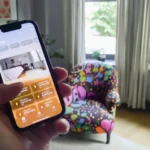If you’re worried about your privacy or want to conserve battery life, why not deactivate Location Services on an iPhone by disabling location services for certain apps and system services.
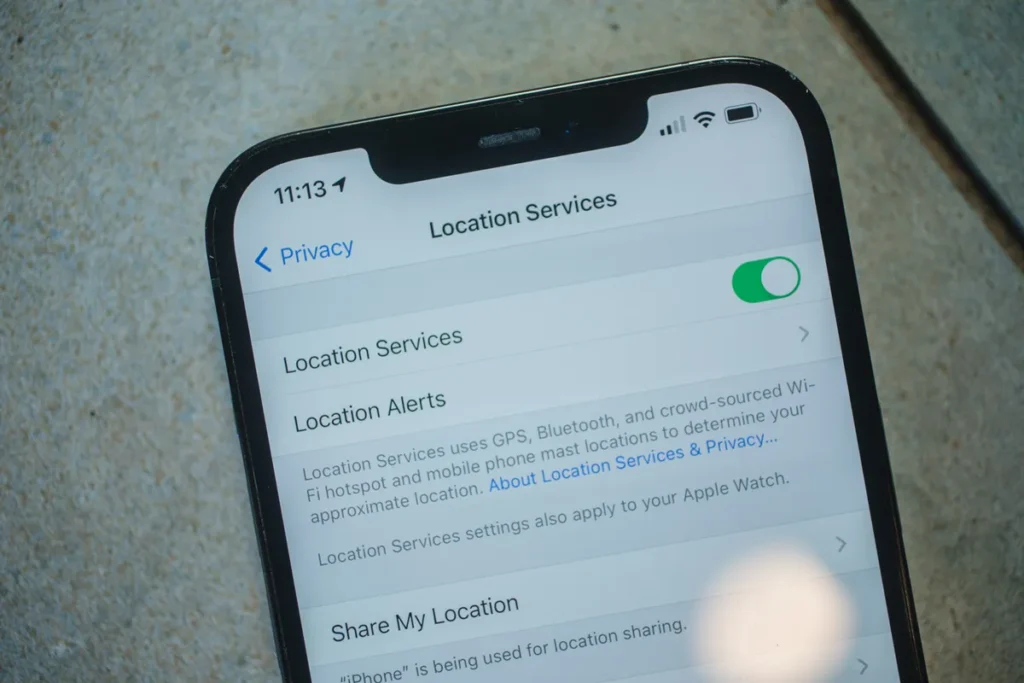
This will prevent perpetual tracking of your whereabouts.
Steps for Turning Off Location Services in an App
You can revoke certain app permissions on your iPhone anytime, but be aware that some apps may not work properly if they don’t have real-time access to your location.
- If you want to turn off location access for an app on your iPhone:
- Launch the iPhone’s Settings application.
- Kindly scroll down and click on Privacy & Security.
- Access Location Services and you will be able to view all the apps that have requested for location access.
- Choose an application with permission to access your location, just like Camera.
- Select “Never” to turn off location services for the application.
You may also choose the option of allowing access to your location only while using the app.
This can be done by selecting “While Using the App.” With this setting, you can prevent apps such as Apple Maps and Google Maps that rely on your location from malfunctioning when not in use.
If it is unnecessary for an app to know your accurate location, you have the option to turn off Precise Location.
Instead, you can provide a rough estimate of where you are currently located so that the app can operate appropriately.
You have the option to turn off location access for certain system services on your iPhone, but it’s advisable not to do so since these services are crucial in tasks such as locating a lost phone, accurate time settings and making emergency calls.
If necessary, you can selectively disable location access for non-essential services.
A step-by-step guide on how to turn off location tracking for friends and family
If you do not require the location sharing feature, you can halt relaying your whereabouts to friends, family members and contacts through Find My and Messages apps by following these instructions on your iPhone.
- Access the iPhone’s Settings application.
- Navigate to Location Services under Privacy & Security.
- Choose the option to share my location.
- Deactivate the switch located next to Share My Location.
Here’s a way to turn off every location-related feature on your iPhone
Although it is possible to turn off all location services on your iPhone simultaneously, we advise against doing this because it may hinder certain tasks like locating your parked car using Apple Maps.
But below are steps to Deactivate Location Services iPhone at a whole on your iphone.
- If that is precisely your intention, here’s the method to achieve it:
- Launch the Settings application.
- Navigate to Location Services under Privacy & Security.
- Disable the adjacent switch located at the top of Location Services.
- Once you receive a confirmation pop-up, choose the option to Turn Off.
Please note that if you enable Lost Mode on your iPhone, iOS might restore location services temporarily. However, I advise against disabling this feature and suggest turning off Find My iPhone to prevent it from happening.
Conclusion
To maintain privacy on your iPhone, disabling location services is key.
While it’s an effective way to safeguard personal information, be mindful of finding a balance between denying access for invasive apps and granting permission for beneficial ones.
In short, that’s what you need to know about managing location settings.
To protect your privacy and conserve battery life on an iPhone, consider deactivating Location Services for certain apps and system services.
To do this, launch the iPhone’s Settings application, click on Privacy & Security, and select an app with permission to access your location.
Select “Never” to turn off location services for the application, or “While Using the App” to allow access only while using the app. If an app needs to know your accurate location, turn off Precise Location.
Disable location access for certain system services, but avoid them for tasks like locating lost phones, accurate time settings, and emergency calls.
If you don’t need location tracking, you can stop relaying your whereabouts through Find My and Messages apps.
To turn off all location-related features, launch the Settings application, navigate to Location Services under Privacy & Security, and select Turn Off.