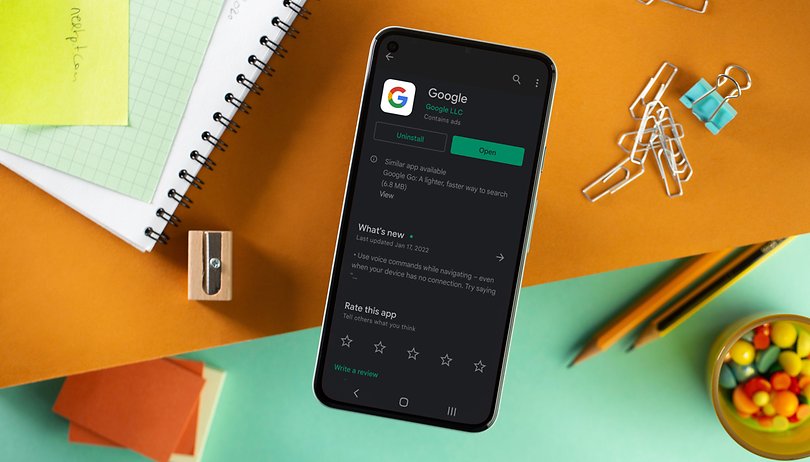
To change the region of Google PlayStore of your Android phone’s account you must be aware of possible consequences with these steps and reminders.
It’s quite easy to utilize the Google Play Store – simply launch it, search for your desired app, and proceed to install it on your device. In essence, that covers all you need to know.
What occurs if one relocates to another nation? The appropriate regional edition of the Play Store is necessary for billing information retrieval.
Moreover, Google Play offers distinct applications in different countries due to varied permissions granted or restricted by certain regions on specific apps.
If you’ve either relocated recently or are interested in accessing the Play Store of a different region, this guide outlines the steps for altering your country settings on Google Play.
Changing Your Region on the Google Play Store
To change the region of Google PlayStore of your Android, simply follow the steps outlined below:
1. To access the Play Store, launch its app on your Android device.
2. Select the Settings option by tapping on your profile picture located at the top-right corner of the screen.
3. Click on General and then go to Account and Device Preferences.
4. You will notice your current Play Store country displayed next to your name in the Country and Profiles section.
In case your phone identifies as being in a different country, you will observe an option to Switch to the [region] Play Store below. If this occurs, proceed with the remaining instructions mentioned below.
1. Click on one of the options listed under the Switch to [region] Play Store heading, to include a payment method for your newly selected nation.
2. The availability of this feature may differ depending on the location, but in general, users should have access to the option of adding a credit or debit card.
3. If you choose the new method, a warning notification will pop up later. Take time to examine the caution and click on “Continue” if it’s acceptable to proceed with the terms.
4. Follow the prompts to add a new payment method that corresponds with the country you’re changing your Play Store location to.
5. After switching countries, you can access the Play Store for that region. However, it may take up to 48 hours for the modification to become effective.
Conclusion
Once acquainted with the steps, changing your Playstore region is a straightforward process.
Nevertheless, it requires that you have indeed relocated and possess an acceptable payment option for your new location. It’s important to exercise caution and acquire a comprehensive understanding before commencing this action.
You do not have to change the country of your Play Store to access new apps on your Android device.





