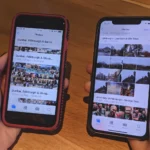Safari user’s guide to private browsing helps Knowing the facts about private browsing can help you appreciate its usefulness, as it is often misconstrued.
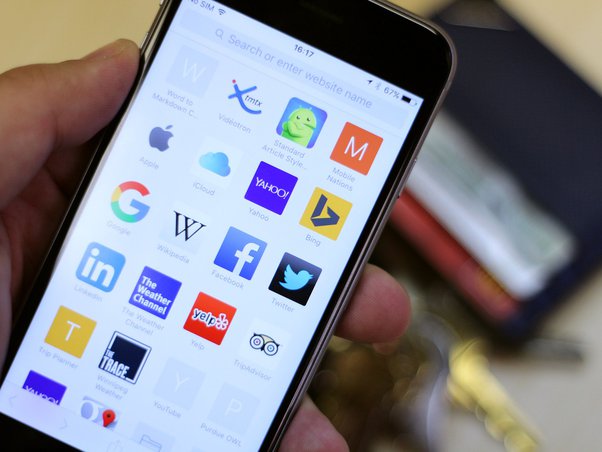
Like other browsers, Safari has a private browsing mode that intends to prevent the websites you visit from being recorded.
Yet, what are its functionalities and how can one optimize their usage of it?
Using Safari’s Private Browsing on iPhone and iPad
Entering Private Browsing mode on an iPhone versus an iPad is almost indistinguishable with one exception – the tab icon placement: it’s located at the bottom of iOS screens and atop iPadOS.
- To access additional options, press and hold the tab icon (which looks like two overlapping pages) located at either the bottom-right corner of an iPhone or the top-right corner of an iPad.
- Select the item “New Private Tab” from the menu.
- To unlock Private Browsing, input your passcode if it is locked.
The Function of Private Browsing in Safari
The primary goal of Private Browsing is to exclude the web pages from your History, ensuring that no one else can view them if they gain entry into your phone or computer.
Private Browsing in Safari goes beyond concealing URLs by offering additional features such as:
1. Stops the display of recent searches in your browsing history.
2. Disables autofill for the details entered in forms.
3. Prevents downloaded files from being displayed in the Downloads inventory.
4. Private tabs are automatically locked After a certain time of no activity.
5. Protects against tracking and fingerprinting.
It is important to remember that Private Browsing does not completely prevent tracking. Websites can still track you through different techniques and obtain all the information sent to you.
Safari on macOS, iOS, and iPadOS consolidate private tabs together while keeping them apart from non-private ones.
Meanwhile, each Safari window on Mac is designated as either private or non-private with the option to have several tabs open simultaneously.
You have the option to alternate between private and non-private modes on your iPhone, allowing you to view all tabs associated with that particular mode.
These signs indicate that you are viewing a private tab:
- Using Dark Mode may make the dark background of the address bar less conspicuous.
- A noticeable Private indicator will appear on the title bar when using a Mac.
- Private will be visible on your screen’s bottom along with the website URL when using an iPhone.
Disabling Safari Private Browsing on Your iPhone and iPad
To restrict access to Private Browsing mode on an iPhone or iPad, consider the following steps:
- Access the Settings application.
- Touch the Screen Time icon.
- To access Content & Privacy Restrictions, click on the RESTRICTIONS option.
- If you haven’t already, toggle the switch next to Content & Privacy Restrictions to enable it.
- Touch Content Restrictions.
- Modify the Web Content configuration to restrict access to websites containing adult content.
Safari will no longer support Private Browsing, but any currently active private windows will remain accessible.
Conclusion
Naturally, one can reverse the process and activate Private Browsing again. Nonetheless, you may utilize Screen Time’s Lock Screen Time Settings feature to establish a passcode that will permanently enforce this setting.
Safari User’s guide to private browsing aims to prevent websites from being recorded. It is located at the bottom of iOS screens and atop iPadOS.
To access additional options, press and hold the tab icon at either the bottom-right corner of an iPhone or the top-right corner of an iPad. Select “New Private Tab” from the menu.
Private Browsing offers additional features such as preventing the display of recent searches, disabling autofill for form details,
However, it does not completely prevent tracking. Safari on macOS, iOS, and iPadOS consolidates private tabs together while keeping them apart from non-private ones.
To disable Safari Private Browsing on iPhone and iPad, access the Settings application, touch the Screen Time icon, and enable Content & Privacy Restrictions.