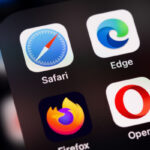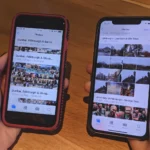Is there a requirement for changing the default browser on an iPhone device?
The answer is no!

There’s no requirement to use Safari as your default iPhone browser. There are compelling reasons why you shouldn’t! Learn how to make the switch with these simple steps.
You can change the default browser on your iPhone by completing a few uncomplicated steps.
By doing so, any web-based file or URL that you select will launch in your preferred browser if it is supported on your phone.
Learn how to adjust your iPhone’s default browser with these simple steps.
What is the Importance of Changing Your Default Browser on iPhone?
Since iOS 14 was released, numerous individuals have transitioned to alternative browsing applications on their iPhones or iPads.
There are multiple justifications for this move; among them is the greater ease of use and inclusion of additional features than those available in Safari.
Other reasons for people to switch from Safari include:
According to CVE Details, Safari contains numerous security vulnerabilities such as address bar spoofing, arbitrary code execution, and cross-site scripting attacks. Additionally, compatibility issues exist between Flash and Safari.
Other competitor browsers offer more customization options than Safari.
The Safari app doesn’t provide the feature of deleting cookies automatically upon exiting.
The feature of restoring sessions is not available in Safari.
Changing the Default Browser on Your iPhone
Certain conditions must be met before you can modify the default browser on your iPhone or iPad for increased convenience and access to supplementary functionalities.
1. Ensure that your device is running on iOS 14, iPadOS 14, or a more recent version of iOS.
2. Validate whether the preferred browser application is compatible with iOS or iPadOS.
3. Download and install the app of choice from the App Store.
Follow the steps below to switch your default browser.
1. scrolling down after accessing Settings can locate your browser app.
2. Click on the browser application and then select Default Browser Application.
3. Choose the desired web browser as your new default application and a checkmark will appear to confirm the selection.
That’s all there is to it. Changing the default browser on your iPhone is as simple as that.
In addition,
Setting the new browser app as your default does not require deleting Safari. If you change your mind and want to go back, simply follow the above steps to switch back to Safari anytime.
Furthermore, once you have uninstalled the new browser application and it is no longer required, your phone will automatically switch back to Safari as its default web browsing option.
If Safari is uninstalled, you will need to reinstall it to utilize it as your browser application.
Conclusion
Enjoy the many features by switching to a different web browser.
In conclusion, altering your iPhone’s default browser is a simple task. Making the switch provides an opportunity to discover and enjoy the unique features of alternate web browsers.
You can easily switch back to Safari whenever you want using this straightforward guide.