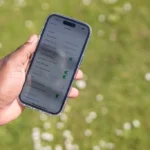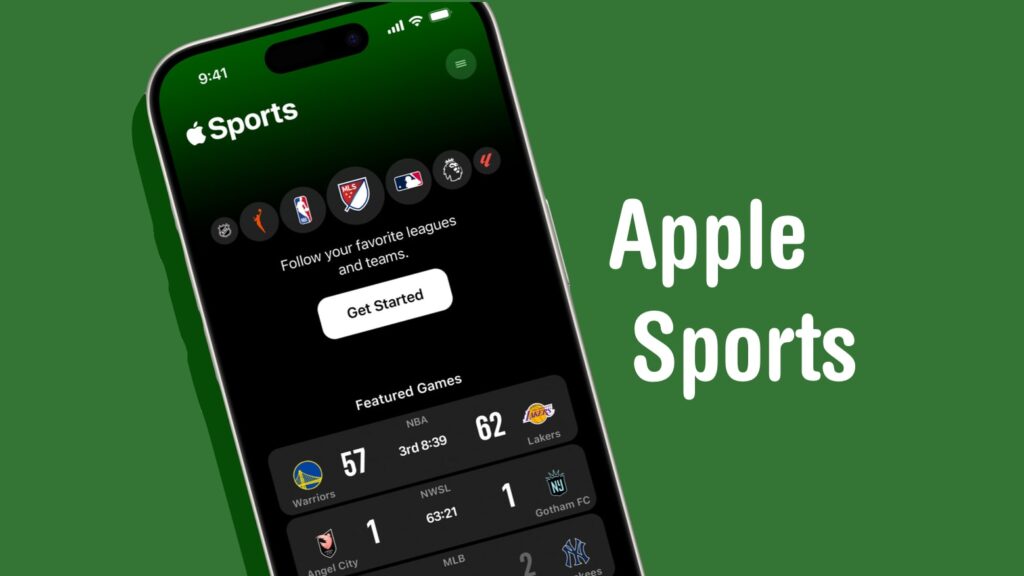
Getting Started With Apple Sports helps you customize the Apple Sports app to suit your preferences.
If you’re a passionate sports enthusiast seeking a hassle-free method to monitor your preferred sports leagues and teams, Apple’s Sports app offers a simplistic design that displays live scores, statistics, and wagering probabilities.
Read on to discover everything you need to know about utilizing Apple Sports Application.
What are the Capabilities of the Apple Sports App?
Apple launched the Apple Sports app on February 21, 2024, to enable iPhone users to conveniently keep track of scores and statistics about their favorite leagues and teams.
With this app, you can track your favorite teams and leagues, monitor real-time scores and team statistics, and access live betting odds, injury reports, lineup details, and schedules.
The application exhibits live scores and statistics for several prominent global sports leagues, such as MLS, NBA, NHL, Ligue 1, La Liga, Bundesliga, and others.
Although Apple Sports presently endorses only a few leagues, the company’s declaration discloses its intention to incorporate additional leagues, including MLB, NFL, and WNBA, for their forthcoming seasons.
As of February 2024, the Apple Sports app is only accessible in the United States, Canada, and the United Kingdom.
Starting with the Apple Sports App
To get the Apple Sports app, your iPhone needs to have iOS 17.2 or a newer version.
If your iPhone doesn’t have it, you can update it by going to Settings > General > Software Update. After that, you can download the app from the App Store.
download Apple Sports for free.
Steps:
- Start by launching the application and choosing your preferred leagues and teams.
- Once you have made your choices, click the Get Started button and choose between selecting your preferred league or team.
- Finally, tap Done to start following them in real time and use the Favorite button to keep up with their updates.
- To track a league or team at a later time, simply click on the three horizontal lines located in the upper-right corner, select Manage, and redo the previous steps.
- To check out the latest updates on live and future games as well as the final scores of all your teams in one spot, simply tap on the three horizontal lines located at the top-right corner of your screen followed by hitting “My Teams”.
- If you’re looking to access identical information for preferred leagues, opt for tapping “My Leagues” instead.
- And if any specific league is not among those set under favorites, scroll through the list available within this menu section.
- You can sync your favorite teams, leagues, and athletes’ data across Apple News and Apple TV through the use of Apple Sports.
- Nevertheless, if you seek to deactivate this feature, simply tap on the three horizontal lines followed by selecting your profile icon located in the top-right corner.
- Afterward, turn off the Sync My Sports toggle button.
Conclusion
To view default betting odds for matches, it is necessary for sports enthusiasts getting Started With Apple Sports
One important point to keep in mind is that turning off this feature isn’t possible through the Apple Sports app.
Instead, you must use your iPhone’s Settings App and find Hide Betting Odds within the Sports app category before switching it on.
Although there are numerous commendable sports news apps available in the App Store, Apple Sports stands out with its uncomplicated and simplistic design.
It is regretful that only iPhone users can access this app presently.
At present, to stay informed about your favorite teams and league statistics on your Mac or iPad, it is necessary to utilize third-party applications as alternatives.