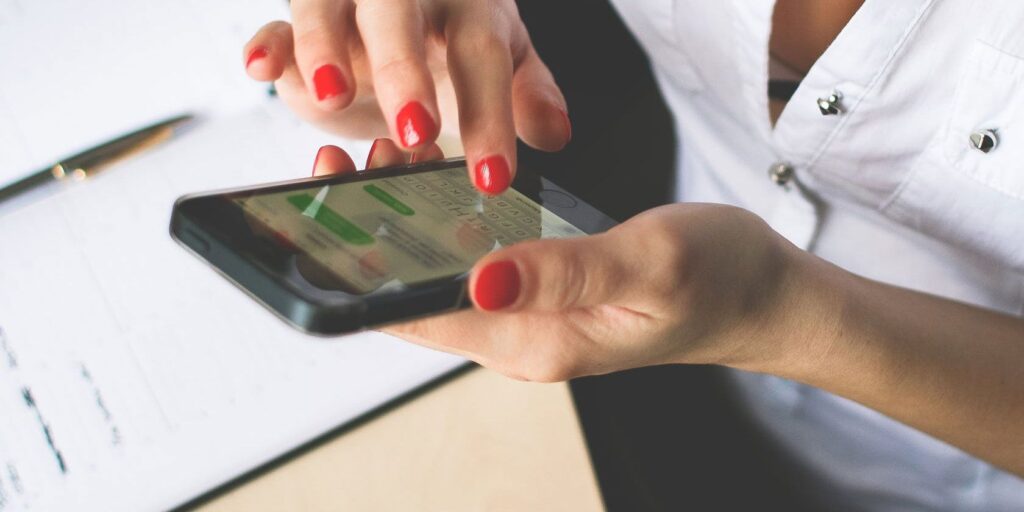
However, the reason for encountering this error is not necessarily related to difficulty in logging back into iMessage that is signed out.
Are you constantly being prompted with the “iMessage is Signed Out” notification upon opening a conversation in your Messages app on your iPhone? In such an instance, sending or receiving blue text bubbles would be impossible until resolved. Fret not as we will guide you through some necessary troubleshooting measures.
Ensure that iMessage is turned on
Frequently, the “iMessage is Signed Out” error occurs due to a simple reason- i.e., unintentionally disabling the service on your iPhone. To verify this, navigate to Settings > Messages and ensure that you have enabled iMessage.
To reactivate the service and sign back into iMessage on your iPhone, toggle it off if already enabled. Please wait for a few seconds before toggling it back on again.
Choose “Use your Apple ID for iMessage” under Tap Send & Receive. If a prompt appears, tap Sign In to access the Apple ID that is connected to your iPhone. Alternatively, you can opt for “Use Other Apple ID” if you prefer another account.
Select your phone number from the menu if it’s available. This will prompt your carrier to send an activating SMS for iMessage. The default setting is for iMessage to use your phone number when starting new chats, but you can adjust this in the same menu and switch over to using your Apple ID email address instead.
Verify the status of iMessage on Apple’s server by checking its Server Status
If you are constantly seeing the “iMessage is Signed Out” notification when opening a conversation in Messages, there may be a temporary outage with Apple’s iMessage servers. To verify this issue, visit Apple’s System Status page.
The yellow marker next to iMessage indicates Apple server issues. Wait for resolution before sending or receiving texts, requiring patience.
Fixes for Common Issues: Reboot and Install Updates
In most cases, the aforementioned troubleshooting steps can eradicate the “iMessage is Signed Out” alert on your iPhone. Nevertheless, if issues persist, attempting some standard remedies for iMessage may be beneficial.
Restarting your iPhone is worth a try to fix minor software glitches like the “iMessage is Signed Out” error. Additionally, updating your device with the latest iOS version can address firmware bugs that may also trigger this issue.
Conclusion
If the suggested solutions don’t work, it’s advisable to seek expert assistance from Apple Support. You can conveniently obtain tech support for your iPhone via the Apple Support app; alternatively, you may visit their Contact Support page to speak with an agent promptly.
The pop-up message “iMessage is Signed Out” appears after logging out of Apple ID and disabling the phone number. Solutions for connectivity, software bugs, or server issues can resolve this issue.





