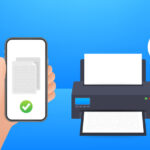Is your iPhone carrying out actions without your input? You may be experiencing the “ghost touch” problem, with these fixes for ghost touch on iPhone, you can get past it.
Are you experiencing “ghost touch” on your iPhone, where applications are opening and executing tasks independently without any user input? Below are some rapid solutions that can rectify this problem.
What iPhones experience Ghost Touch?
The iPhone X is largely susceptible to ghost touch problems. Apple acknowledged that the device’s touchscreen experienced some malfunctions in November 2018 and pledged to provide complimentary repairs for those impacted by the issue.
Even though newer iPhone models have been released, reports and grievances online indicate that the ghost touch problem persists.
This issue is not restricted to iPhone 11, 12, and 13 users alone; older iterations such as iPhones from generations 8 to 5 are also affected. To put it another way, any iPhone has a rare chance of being susceptible to experiencing ghost touch problems at some point in time.
No matter which model you possess, the following steps will help resolve ghost touch issues on your iPhone.
Take off the case from your iPhone
Ghost touch problems on an iPhone could also be caused by a slightly distorted screen. If you are experiencing this issue, try removing any hard case as it can sometimes twist the screen – especially if dropped accidentally.
It is recommended to attempt removing the hard case from your iPhone if it currently has one.
Develop and Uphold Positive Charging Practices
Do you frequently delay charging your iPhone until its battery level reaches single digits? Alternatively, do you often allow the battery to completely discharge causing your phone to shut down on its own?
Ghost touch issues on the iPhone can also be caused by inadequate charging practices. To avoid this, it is advisable to connect your iPhone for recharging before its battery level goes below 20 percent. Please contemplate embracing the smartphone charging customs that we suggest.
Avoid placing your iPhone on chilly surfaces
While Apple claims that an iPhone operates optimally in temperatures ranging from zero to 95 degrees Fahrenheit, it’s advisable to refrain from placing it on chilly surfaces for prolonged durations.
In the past, it was my habit to position my iPhone on the tiled floor beside me as I settled in for sleep. The room would gradually cool due to continuous air-conditioning at night, causing a drop in temperature across the tiles.
Without realizing it, I had been doing this for nearly a week when my iPhone began experiencing ghost touch problems. However, as soon as I placed the device on my wooden desk instead of elsewhere, these issues ceased and my phone returned to its regular functionality.
iOS Update
Updating your iPhone is recommended if you’re still experiencing issues with ghost touch since Apple may have addressed the software bug responsible for this problem in a recent update. It’s worthwhile to take this step as it can help resolve the issue.
If a newer version of the software is available, navigate to Settings > General > Software Update on your iPhone and tap ‘Update Now’ to update it.
To resolve ghost touch problems that occur exclusively when utilizing a third-party app, updating the individual iPhone application can also provide access to its most recent bug fixes.
Remove your screen protector
To safeguard the iPhone’s touchscreen from scratches and cracks, thin layers of glass or plastic known as screen protectors can be applied.
Although they prove to be useful at times, low-quality options have been observed to affect the functionality of the device’s touch screen.
To address any issues with ghost touch, it may be worthwhile to attempt removing your screen protector. Take care when doing so and proceed slowly by beginning at a corner and gently peeling the protector away from the iPhone’s display.
It may be safer to take your phone to a qualified repair shop or Apple if the protector has been cracked or damaged at all. This will ensure that you do not cut yourself on any broken glass.
Ensure the Touchscreen is free of dirt by cleaning
A straightforward solution to prevent ghost touch on your iPhone is by cleaning the touchscreen. Through this process, you can eliminate any dirt or particles that may trigger false responses when interacting with your device’s display.
Turn off the iPhone, disconnect cables, use a lint-free cloth, dampen lightly with water, and gently wipe the touchscreen from one side to another.
Reboot your iPhone
Restarting your iPhone is a wise approach whenever an issue arises, including ghost touch problems. A simple restart could potentially resolve any glitches in the short-term memory causing erratic screen behaviors.
If your iPhone’s ghost touch problem is so severe that you cannot even turn it off, then performing a force restart (or soft reset) could be the solution. This action is much more drastic than simply restarting your phone.
Conclusion
If your iPhone is experiencing ghost touch issues and requires hardware repair, it’s important to reach out to Apple or an authorized service provider.
To fixes Ghost Touch on iPhone, avoid using low-quality parts or untrustworthy repairs as they may result in additional screen problems for your device-making.
In general, it is wise to begin troubleshooting the ghost touch problem by examining if your screen protector or phone case could be causing the issue. Afterward, assess whether any of your usage habits may have inadvertently triggered the malfunction.
If necessary, try restarting or updating your iPhone before resorting to a complete reset as a final option before contacting an Apple Store or authorized service provider for assistance with repairs.