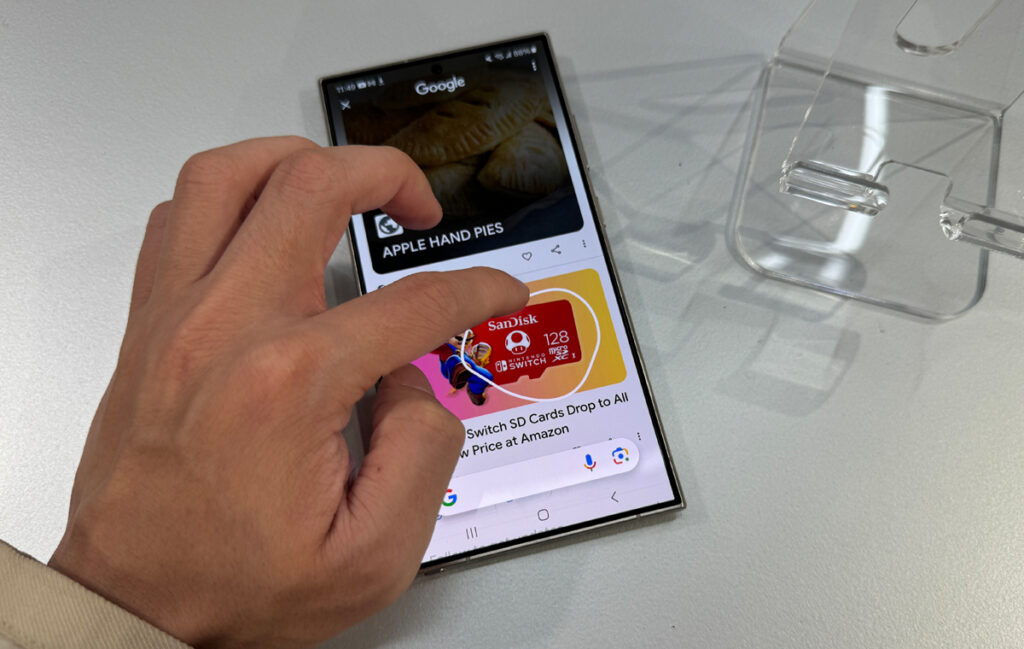
Google’s Circle to Search feature offers various options for searching on your phone. In this article, we will cover all the information you need about using this unique search method.
Discover how Google uses a groundbreaking method to locate items on the screen of your mobile device.
What does Circle to Search mean?
Google’s Circle to Search is a search feature launched in 2024. With this tool, you can quickly seek any information without exiting your current screen on the phone. Simply by pressing and holding down the button, you gain access to an advanced version of Google Lens powered with artificial intelligence and machine learning technology for more precise identification of subjects.
The Circle to Search tool is useful for everyday tasks like translating messages and coordinating travel arrangements within a group chat.
Currently, Circle to Search is only available on the following devices:
- Google Pixel 8 and Pixel 8 Pro
- Samsung Galaxy S24 Ultra, S24+, and S24
Using Circle to Search on Your Android Phone: A Step-by-Step Guide
If you own a Pixel 8 or Galaxy S24, regardless of whether you use gesture navigation or the traditional three-button navigation system, these steps will enable you to make full use of Circle to Search.
Press and hold either the gesture navigation bar or the Home button on your phone.
Tapping the “Try it now” button will prompt a demonstration of how to use Circle for Search.
To initiate a Google search, either tap on the subject or encircle it with a drawn circle. Another option is to highlight text using a dragged line for searching in Google. Perfection isn’t required; adjustments can be made later to both circles and lines as needed.
The search results will be displayed through a Google search popup, which may vary between text-based or image-based depending on the subject.
To use Circle to Search, use a two-finger pinch gesture to zoom in on a subject, or type more keywords. To exit, swipe downwards or tap the “back” or “X” button.
Circle to Search is not suitable for secure banking applications. To access or erase the past 15 minutes of activity, tap on the dots icon in the top-right corner.
Disabling Circle for Search
To disable the Circle to Search gesture or avoid unintended activation, you can utilize these instructions on your Pixel device:
Access your phone’s settings.
To access Gesture Navigation, follow the path: Display > Navigation mode > Gesture Navigation.
Deactivate the “Search while holding handle” feature.
To disable Circle to Search on Galaxy phones, navigate to Settings > Display > Navigation bar and toggle it off.
Conclusion
Using the Circle to Search feature can simplify your life if you often switch between apps for a Google search. This useful addition on Android enables faster and easier searching of items appearing on your phone screen.




