Do you know I Swapped Gboard for Samsung Keyboard, even though Gboard was my preferred keyboard on my Android phone.
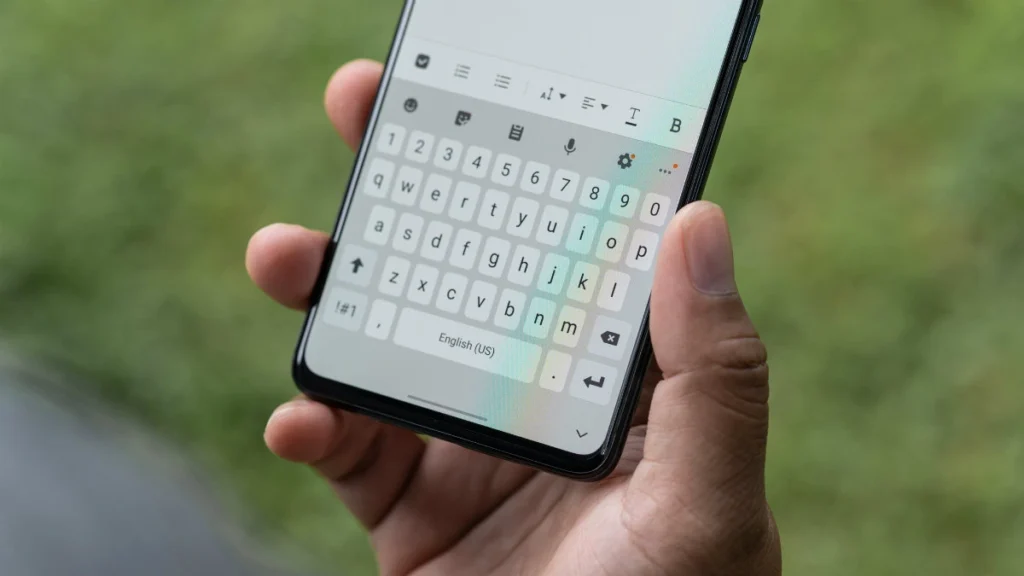
Recently, though, I switched to the Samsung Keyboard and have been completely satisfied with the change.
Effortless Entry to Samsung Pass
Lastly, there’s the option to utilize Samsung Pass directly through the keyboard—a feature I didn’t realize I’d appreciate so greatly until I began using it.
Using the Samsung Keyboard, I simply tap on the three horizontal dots in the upper right corner and choose the Samsung Pass icon.
Just like that—a list of my saved passwords, payment cards, addresses, and secure notes appears.
Increased Personalization Choices
Gboard provides a wide range of themes, colors, and gradient options. However, it still falls short compared to the customization possibilities available with the Samsung Keyboard when using Good Lock’s Keys Café module.
It allows me to tailor every aspect of my keyboard to match my style perfectly.
I can alter the font on the keys, choose striking colors, incorporate dynamic animations, and even personalize the typing sound for a truly one-of-a-kind experience.
Instant Access to My Preferred Symbols
Both Samsung Keyboard and Gboard offer convenient access to symbols such as &, %, #, @, among others.
However, what I appreciate about the Samsung Keyboard is that it lets me customize these default symbols according to my preferences.
For instance, I’ve changed $ to € and # to _, making it more tailored for my personal use.
To achieve this, go to the Samsung Keyboard settings and tap on Custom symbols. From there, choose the character you wish to replace.
It’s a minor adjustment, but it has significantly improved my typing speed and overall experience.
Tool for Extracting Text
Although Android phones allow you to extract text from images, the process typically requires additional steps like capturing the image and then using an OCR tool in the gallery app.
Samsung Keyboard streamlines this procedure.
By simply tapping the Extract text option, I can aim my Galaxy phone’s camera at the desired text. After detection, pressing Paste makes the extracted text immediately available for use.
This feature is extremely convenient, although I don’t use it every day. Unfortunately, Gboard doesn’t offer this functionality, putting it at a disadvantage by comparison.
Grammar and Spelling Checker
A key reason I transitioned to Samsung Keyboard is its smooth integration with the AI features of Samsung’s Galaxy series.
Unlike Gboard, which offers only basic autocorrect functionality, Samsung Keyboard goes a step beyond that.
Once I’ve drafted a message, I can click on the Galaxy AI icon to access the Spelling and Grammar tool for text review. This feature identifies grammatical errors, offers corrections, and enhances unclear phrasing.
After editing the text, I can easily insert it into the message field. This is particularly helpful when communicating with colleagues or writing an email on my phone to prevent embarrassing typos or unclear expressions.
AI Composer and Writing Style Assist
In addition to fixing spelling and grammar errors, Samsung Keyboard is outstanding at adjusting my text for different contexts.
For example, if I type a basic message like “Can we meet later?,” Galaxy AI allows me to quickly transform it into a professional, casual, or polite tone in just seconds.
Whether I’m looking to impress a client, engage in conversation with a friend, or communicate respectfully with someone else, the Galaxy AI helps me craft text that perfectly suits any intended tone.
Another useful tool is the Composer feature, which comes in handy when I’m out of ideas. I simply tap the Galaxy AI icon, enter a few details about my message, and choose the format and tone I want.
Based on this input, the AI generates a tailored message for me automatically.
On the other hand, Gboard lacks this level of functionality, which means I have to rely on additional AI tools.
Conclusion
It’s extremely convenient, particularly for online shopping or app logins. Gboard lacks a similar feature, so I have to manually retrieve or enter this information each time.
Although the Samsung Keyboard might not be as widely recognized as Gboard, I’ve grown to appreciate its diverse features as I Swapped the Gboard for Samsung Keyboard.
If you have a Galaxy phone, I highly suggest trying out the Samsung Keyboard—it could potentially transform your typing experience just like it did mine!




