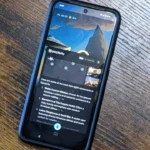Do you know you can Capture Restricted Screenshots on Android? Well the answer is Yes, even though it is restricted for you from doing so.
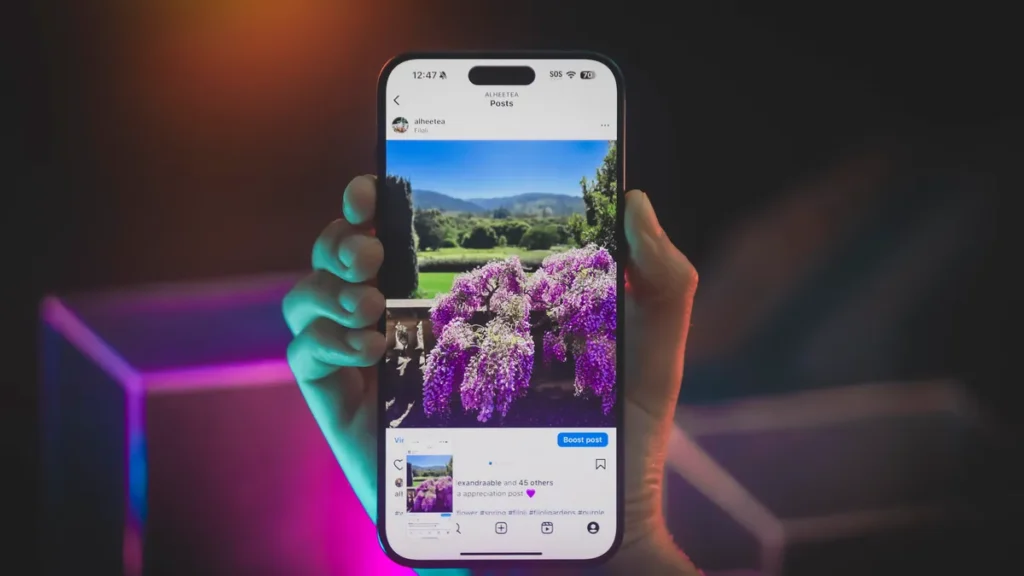
For instance, certain apps prevent users from taking screenshots. Although this restriction can be frustrating, there are methods to work around these limitations.
Capture the Screen and Take a Screenshot
If traditional screenshot methods aren’t working, you can opt to record your screen and then capture a screenshot from the video.
Most Android phones have an integrated screen recording feature. Here’s how:
- Activate the screen recorder on your phone, usually located in the Quick Settings menu.
- Begin capturing the screen as you use the app you’d like to record.
- After recording, replay the video and pause at the frame you want.
- Capture a screenshot of the paused frame using your phone’s button combination or any available screen capture tool.
- This method may occasionally be effective; however, similar to Google Assistant, it is not without flaws.
Certain apps prevent screen recording altogether, so you stand a better chance of success by initiating the recording from your home screen.
Even then, there’s a possibility that the app might appear blank in the recording.
Why Do Certain Apps Prevent Screenshots?
As frustrating as it may be, developers have valid reasons for restricting screenshots. Whether it’s to protect privacy or enhance security, these restrictions are always implemented with good intentions in mind.
Most banking and payment applications restrict screenshot functionality to enhance security, while Chrome disables screenshots in Incognito mode to maintain user privacy.
Similarly, streaming platforms prohibit screenshots as a measure against piracy, whereas apps like Telegram block them for self-destructing messages.
Although the reasoning might be sound, there could still be valid reasons for you to bypass these restrictions. You can take screenshots wherever you like; it just requires a bit of effort on your part.
If you bypass these limits, violating the app’s terms of service, privacy policies, or any applicable laws, you will be fully responsible for any resulting consequences.
It is important to always proceed with caution and ensure that your actions comply with all rules and regulations.
There are multiple techniques to capture screenshots in apps that have restrictions. While some methods may work across many applications, they might not be universally effective.
In this guide, we’ll explore three approaches: two simple ones suitable for certain scenarios and a more advanced method designed to function reliably every time.
Utilize Google Assistant
Certain Android apps restrict screenshots only when using your phone’s standard button combination.
Therefore, you can Capture Restricted Screenshots on Android by employing any method other than pressing the power and volume buttons to take a screenshot.
Google Assistant comes pre-installed on most Android smartphones. One of its standout features, voice commands, allows you to take screenshots without needing to use the button combination.
- Launch the app you wish to capture a screenshot of.
- To activate Google Assistant, either say “Hey Google!” or press and hold the home button, depending on your settings.
- You can either say or type “Take a screenshot,” and Google Assistant will proceed to capture it for you.
Regrettably, this straightforward method often has a low success rate. Applications with strong screenshot restrictions, such as Chrome’s Incognito mode or secure banking apps, tend to result in a blank or black screen.
If you encounter this issue, consider trying one of the advanced techniques outlined below.
Capture Screenshots with scrcpy
This is the best technique for circumventing nearly all screenshot restrictions in Android apps. scrcpy, a lightweight screen mirroring application, enables you to view and control your Android phone’s display on your PC.
After you’ve mirrored your device’s screen onto your computer, you can easily capture screenshots using tools like Print Screen or Windows Snipping Tool.
Scrcpy can be used on Windows, macOS, and Linux systems. To install scrcpy on a Mac using Homebrew. For detailed installation instructions for both Mac and Linux, please refer to the scrcpy GitHub page.
In this article, we will guide you through the process of installing scrcpy on Windows using the Windows Package Manager.
Although it involves running a few command lines, it’s simpler than it seems.
Conclusion
Certain Android apps restrict screenshots to protect privacy or enhance security. However, with determination, it is possible to overcome these restrictions.
If the app merely disables your phone’s screenshot button combination, you might find success using alternative methods such as utilizing Google Assistant—though this approach may not always be reliable.
For a more dependable alternative, scrcpy lets you mirror your phone’s screen on your computer, enabling unrestricted screenshot capture. Remember, it’s your device and how you choose to use it is entirely up to you.