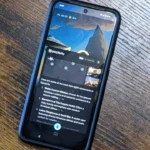It can be truly exasperating when you’re simply attempting to charge your Samsung phone and suddenly you encounter the ominous “Moisture Detected” alerts warning.

Fortunately, there are methods to address this issue—and possibly even prevent it from recurring in the future.
Restart your phone with the charger connected.
It can become even more frustrating if you’re certain your phone hasn’t come into contact with water—or so you believe.
Occasionally, moisture warnings might activate unnecessarily due to a bug or software malfunction.
If you’re certain that your charging port is dry but you still receive the “Moisture detected” message when plugging in your charger on your Samsung phone, try force-restarting the device.
Usually, you can perform a hard restart on your phone by holding down the Power/Lock button for up to 30 seconds until the screen switches off and restarts.
It’s advisable to keep your charger plugged in during this process. A straightforward restart may help clear temporary bugs and potential glitches that are causing the moisture warning.
Navigate to Settings and clear the USB cache.
If the “Moisture detected” alerts error message persists after your phone is dry, try clearing the USB cache data in your phone’s settings.
Over time, this cache can become corrupted or outdated, potentially leading to issues with USB connections and causing the water drop icon to appear.
To reset the USB cache on a Samsung Galaxy, start by opening Settings. Scroll down and select Apps. Tap the icon with three horizontal lines next to “Your apps,” choose Show System Apps, and confirm your choice by tapping OK.
Then, either search for or scroll until you find USBSettings; tap it followed by Storage. Choose Clear Cache at the bottom-right corner of the screen. Once done, attempt to charge your phone again.
Turn Off Fast Charging
Several users on Reddit have noted that moisture warnings tend to show up on Samsung phones during fast charging. If you’re experiencing this issue, try disabling fast charging to see if it resolves the problem.
To accomplish this, open the Settings menu on your Samsung phone and navigate to Device Care. Select Battery from there, then scroll down to find Charging Settings.
Tap it and switch off either Fast Charging or Super Fast Charging options.
Force Stop the Android System
Force-stopping your Android system should be considered a last resort and is generally not advised.
Doing so can render your device unstable by terminating all active processes, including background apps on your Samsung device. Therefore, it’s recommended to restart the device after performing this action.
To resolve an undesired “Moisture detected” alerts error message, you can force-stop your Android system. Begin by accessing the Settings menu on your phone and follow the previously mentioned steps until you reach Show System Apps.
Then, either search for or scroll down to find Android System and tap Force Stop located in the bottom-right corner of your screen.
Unplug your phone charger and dry the charging port
If you know your phone has recently been near water, unplug the charger as soon as the water drop icon appears.
Avoid charging your phone with a cable if there is moisture in the charging port, as this can cause further problems. You risk electrocution or causing additional damage to your device.
If your phone’s battery is critically low and you need it to stay on, consider using a wireless charger for temporary power while you address the moisture in the charging port.
Once unplugged, turn off your device and gently clean the port with a dry cloth, tissue, cotton swab, or use a moisture absorber like silica gel.
Gently stroke the cotton swab into the charging port to absorb all moisture. Avoid applying too much pressure or inserting it too deeply, as this could harm the port.
Additionally, refrain from shaking your phone vigorously in an attempt to remove moisture, as doing so may cause further damage.
A common myth suggests that placing water damaged devices in a bowl of rice will absorb moisture.
This is inaccurate, as immersing your phone’s charging port in rice may actually cause more harm than benefit.
You can cover the phone’s port with silica gel sachets or submerge it in rubbing alcohol. Alternatively, you could simply let it dry naturally; a few hours in a well-ventilated area should suffice.
After your port has dried, connect your charger, and you’ll notice that the moisture warning is gone.
Conclusion
Encountering Samsung’s moisture warning on your phone can be both frustrating and anxiety-inducing, potentially impairing its functionality.
Fortunately, you can resolve this issue by thoroughly cleaning and drying the charging port.
If you believe a bug is triggering the error, try resolving it by clearing your USB cache and performing a complete reboot of your phone.
Should this not resolve the issue, consider installing any pending software updates or reach out to Samsung support for further assistance.