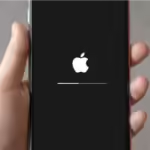As you are going about your day, Apple sends an email notifying you that Apple rejects your payment method, meaning your subscription services has been declined.
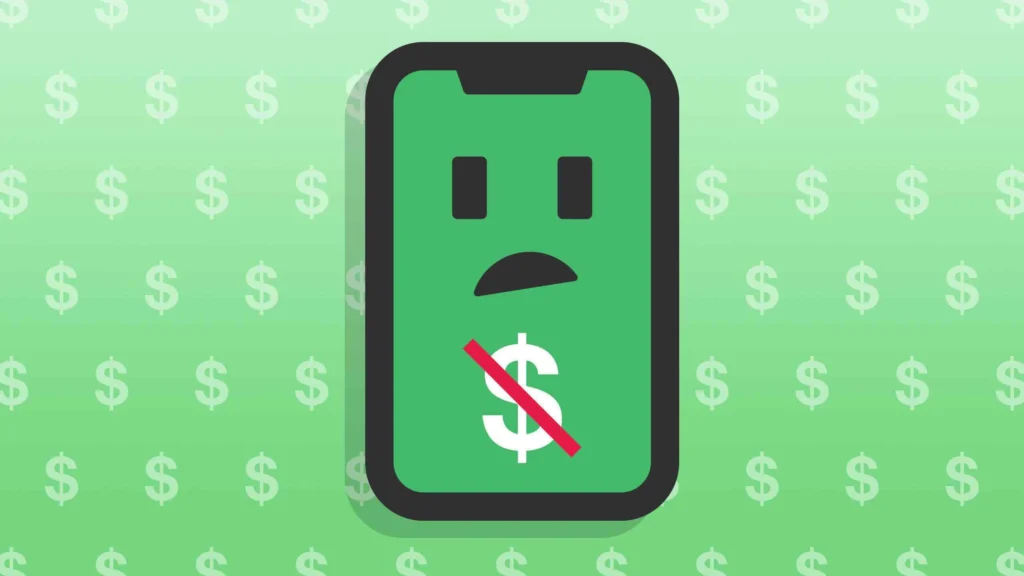
A prompt urges you to update your payment method to continue availing of their services. However, it catches you unaware as you were not informed of any required card details updates.
Is your payment method getting declined while attempting to include it in your Apple ID? Or, are you unsure of what action to take in this case?
To resolve such circumstances, read on as we list some steps that can be taken when faced with a decline from Apple for your chosen payment method.
Reach out to the Apple Support team for assistance
In case of any difficulty, reach out to Apple Support immediately. Simply head over to the Get Support page on their website and describe your issue. A skilled technician will be at hand to aid you with resolving problems related to payment methods.
Consider using an alternative payment option
If your payment method is still rejected by Apple, consider trying an alternative option. One solution is to add a new card to your Apple ID and test if it goes through successfully.
In addition to cards, you may explore other payment options such as utilizing your Apple Account balance or an Apple Gift Card, a debit card, PayPal, or maybe even opt for Apple Pay depending on its validity in the country or region.
Visit Apple’s Support page to find out the payment options available for your Apple ID.
Ensure that all payments are paid promptly
If you have unpaid bills, your card might be declined when making purchases in destinations such as the App Store or iTunes Store. To look for any outstanding payments, review your purchase history on the App Store.
To see your previous App Store transactions on an iPhone or iPad, take the following steps.
- Navigate to Settings and select your Apple ID name.
- Go to the Apple ID settings and select Media & Purchases, then opt for View Account.
- Scroll down and tap on Purchase History, and you may need to log in.
Before making any purchases with your payment method, make sure you have settled all outstanding payments and that you have enough funds available.
Get in touch with your bank or credit card company
If you possess enough funds in your bank account and have inputted precise payment information, yet are experiencing difficulty adding or utilizing your payment method, it’s recommended to reach out to your financial institution.
They will offer insight into the problem and aid in finding a solution.
verify your payment details
If your payment method is declined by Apple, the initial step to take is to verify if your payment information is correct and current. An incorrect billing address or ZIP code can lead to rejection of the payment mode.
In case your payment method is expired, you need to renew your credit card and refresh the payment information or include a new payment mode.
If you want to verify your payment details using an iPhone or iPad:
- Access the Settings menu and select your Apple ID name located at the uppermost part.
- Click on Payment & Shipping and choose your credit card from the available payment methods.
- Please review your card number, expiry date, CVV, and billing details carefully.
- In case any discrepancies are found, kindly update them promptly.
- Click on Done located in the upper-right corner.
Conclusion
It might be annoying if Apple rejects your payment method, but don’t worry as there are some steps you can take to resolve the issue. First off, verify your payment details and move on from that point forward.
It may take some time to resolve your payment issue, therefore you should remain patient and exhaust all available solutions. With perseverance, the problem will ultimately be resolved.