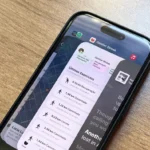Discontinuing the use of Apple’s virtual assistant on your devices is a simple task, follow these steps to disable Siri on your Apple devices.
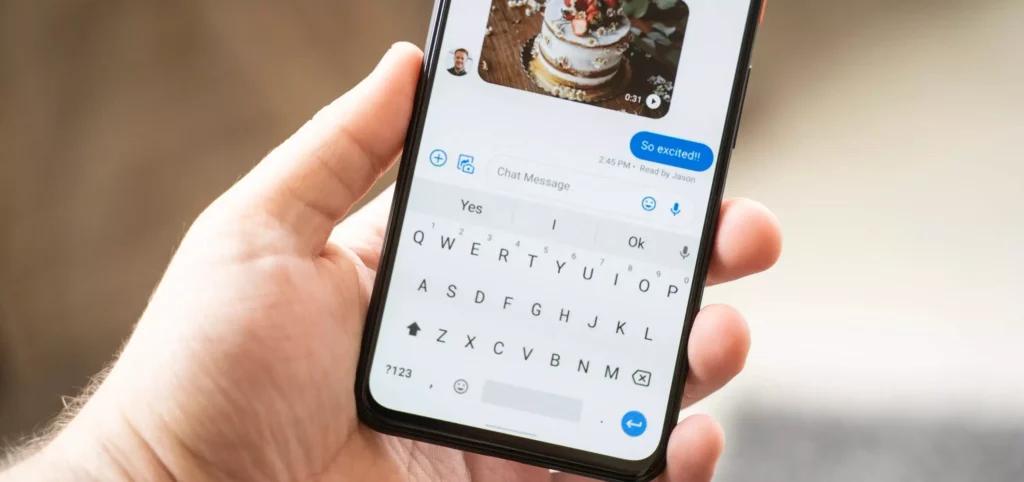
Despite being a practical feature, Siri isn’t without its flaws, and various reasons may warrant disabling it. However, regardless of whichever Apple device you possess, deactivating the digital assistant is simply done.
We’ll guide you on how to turn off Siri effortlessly.
Disable Siri on an iPad
To cease Siri’s operation entirely, access the Settings app on your iPad and delete all of your voice recordings stored in Apple servers.
- To access Siri & Search, launch the Settings app and scroll down until you find it. Then simply tap on it to open.
- To disable Siri using the Side button, toggle it off. On iPads with a Home button, turn off Press Home for Siri instead.
- Afterward, click on Listen For and choose the option to turn it off.
- If a pop-up appears, choose the “Stop Using Siri” option to turn off this function.
If you desire to activate Siri solely when your iPad is unlocked, then disabling the Allow Siri When Locked option is a viable solution.
If you wish to erase your Siri history, access Settings > Siri & Search > Siri & Dictation History and proceed to press Delete Siri & Dictation History.
Disable Siri on a Mac
Since you have access to a complete keyboard and mouse, utilizing Siri on your Mac may appear less advantageous for swift action execution.
To optimize efficiency, it is advisable to deactivate unused functions on the device including disabling Siri and erasing recorded interactions.
You can achieve this by adhering to these instructions:
- Select System Settings by clicking on the Apple logo situated in the menu bar.
- Choose Siri and Spotlight from the screen that appears.
- Deactivate Ask Siri from the top.
- To turn off voice activation for Siri, simply set Listen For to Off.
- If you desire to remove your Siri recordings, simply select the option “Delete Siri & Dictation History” below.
Disable Siri on Apple Watch
To turn off Siri on your Apple Watch, simply access the Watch app through your iPhone or use watchOS directly. Once in Settings > Siri on your Apple Watch, you can deactivate ‘Listen for “Hey Siri”‘, ‘Raise to Speak’, and ‘Press Digital Crown’ options by selecting them one-by-one. A prompt will appear allowing you to completely Turn Off Siri with a tap of a button.
You can also access the Watch app on your iPhone, select Siri, and turn off the identical options we addressed earlier.
Disable Siri on an iPhone
To stop Siri from functioning and erase all your voice recordings saved on Apple’s servers, navigate to the iPhone Settings app.
Here are the steps you need to follow:
- To access Siri & Search, navigate to the Settings app and scroll down until you find it. Then tap on it.
- To disable Siri using the side button, switch off the “Press Side” option. For iPhones with a Home button, turn off “Press Home for Siri” instead.
- Afterwards, choose the Off option from Listen For.
- If a pop-up appears, opt to disable the feature by tapping on Stop Using Siri.
If you prefer to activate Siri exclusively when your iPhone is unlocked, simply turn off the Allow Siri When Locked feature.
If you want to erase your Siri activity, navigate to the Settings app and access the “Siri & Search” menu. From there, select “Siri & Dictation History,” where an option will appear allowing you to delete all of your stored information with a simple tap on “Delete Siri & Dictation History.”
Conclusion
To disable Siri on Apple devices, follow these steps:
Access the Settings app on your iPad and delete all voice recordings stored in Apple servers. Tap on Siri & Search and toggle off the Side button. On iPads with a Home button, turn off Press Home for Siri. Click on Listen For and choose the option to turn it off. If a pop-up appears, disable the feature by tapping on “Stop Using Siri.”
If you want to activate Siri only when your iPad is unlocked, disable the Allow Siri When Locked option. To erase your Siri history, access Settings > Siri & Search > Siri & Dictation History and press Delete Siri & Dictation History.
To disable Siri on your Apple Watch, access the Watch app through your iPhone or use watch directly. To disable Siri on an iPhone, navigate to the Settings app and tap on Siri & Search. To erase your Siri activity, tap on “Delete Siri & Dictation History” in the Settings app.