Certain group chats on WhatsApp now allow you to create events.
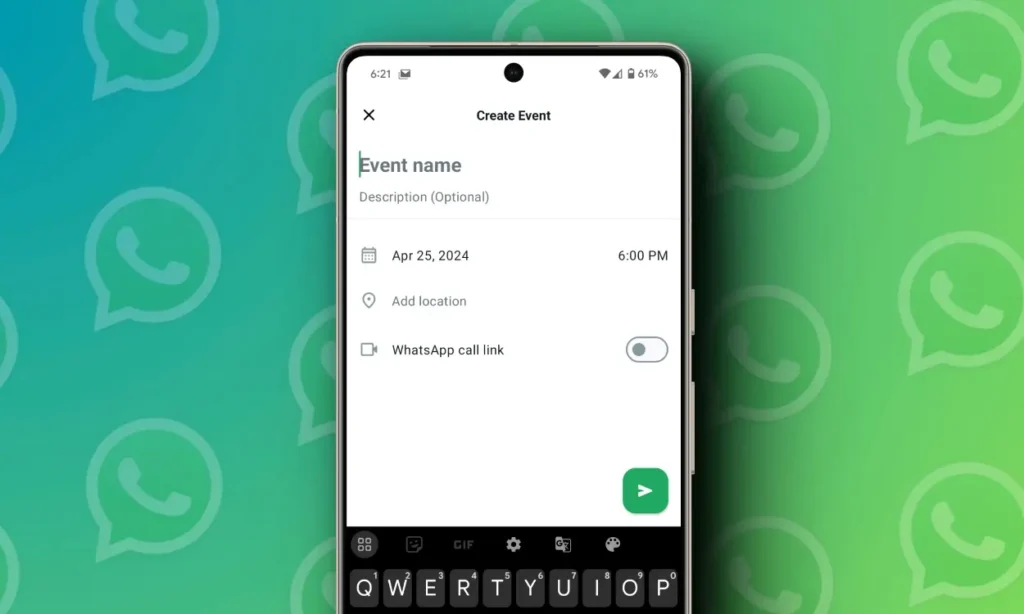
The new organization feature of WhatsApp enables you to construct events in specific groups, but the question is how can we create these events and what value does this attribute hold?
Community groups on WhatsApp can now feature events
On May 1st, the WhatsApp blog released news of a new events feature that will first be available to groups within WhatsApp Communities. These communities allow for organizing multiple groups under one overarching group, making this addition perfect for neighborhood and school-related gatherings.
Although WhatsApp aims to simplify organizing gatherings by allowing users to make plans within the app, there are some drawbacks. Despite WhatsApp’s claim that you’ll be notified as an event approaches, my test of this functionality failed to produce any notifications.
Although it’s a helpful method for receiving RSVPs without the hassle of sending emails, I won’t be replacing my calendar app with WhatsApp events anytime soon.
Creating your event on WhatsApp: A guide
For the time being, event creation on WhatsApp requires your chat group to be a part of a community. To access this feature, consider establishing a WhatsApp community if you’re keen on giving it a try.
Creating a WhatsApp event is easy once you have the feature.
Here are the steps to follow:
- To create an event, open the chat and click on the paper clip icon for attachments.
- Choose the option labeled as “Event”.
- Include event information, such as the name, date, and location. Additionally, consider enabling a WhatsApp call link if your event is virtual with video or voice communication capabilities.
- To transmit your event to the group, click on the green arrow symbol after entering all necessary information.
A distinctive chat box will feature your event, enabling group members to RSVP by clicking on it and indicating their attendance. As the creator of the event, you may edit or cancel specific details via the Edit Event button.
Unfortunately, I didn’t receive a notification when I tested this function and missed the event as a result.
To guarantee that you don’t forget about it like me, consider selecting “Add to calendar” in the event details which will allow for integration with your default calendar application.
In my instance, by doing so Google Calendar opens up allowing customizing both reminder settings along with other particulars before finally saving said information.
Conclusion
To prevent the event from getting lost in your WhatsApp group chats, simply press and hold on to the event widget then choose “Pin” to secure it.
While WhatsApp’s events feature shows promise as a productivity tool, at present it is restricted to specific groups and requires further refinement when it comes to reminders.
Nevertheless, with future developments in the pipeline, this function has great potential for streamlining the coordination of group activities such as outings and meetings.





