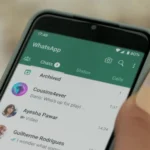Although it is not feasible to deactivate the Meta AI assistant on Facebook, Instagram, and WhatsApp applications, you can silence the chatbot instead.
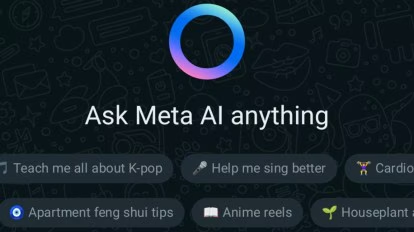
Is it Necessary to Mute Meta AI?
If you mute Meta AI, it won’t notify you of any responses to your prompts. However, the chat history between you and the AI will remain on the list so that normal interactions can still occur.
Therefore there’s no need for concern about the intrusion, and muting it isn’t necessary since initiating conversations independently is not within its capability.
Meta AI serves as your helper for handling information and tasks within Meta applications like Facebook, Instagram, and WhatsApp.
Unfortunately, it isn’t possible to turn off the feature entirely; however, you can silence its notifications by following these steps.
Muting Meta AI on Facebook: A Step-by-Step Guide
To turn off Meta AI in the Facebook app, open it and select either the Meta AI icon or the search icon located at the top right-hand side of your screen.
Click on the left-sided symbol within your search bar to initiate a conversation with this artificial intelligence chatbot.
Access Meta AI’s chat settings by tapping the i icon located at the top right corner of the screen during a conversation.
To mute notifications, tap on Mute (displayed as a bell symbol) and select your desired duration from options such as 15 Minutes, 1 Hour, 8 Hours, 24 Hours, or Until I Change It.
Setting a specific duration to remain muted will result in an automatic unmute once the time elapses. Nevertheless, you can also manually unmute it at any given point.
Muting Meta AI on WhatsApp: A Step-by-Step Guide
Select the Chat tab in WhatsApp and click on the icon located at the top to initiate a chat. Once done, tap its profile picture again situated at the same spot to access its chat settings – this will mute it effectively.
Subsequently, select “Mute” and indicate the duration of time you wish to silence it. You have the option of selecting either 8 hours, one week, or always.
By following the steps indicated above and selecting “Unmute” from the menu, you’ll be able to unmute it.
Muting Meta AI on Instagram: A Step-by-Step Guide
To silence Meta AI on Instagram, launch the app and select either the search symbol in the lower menu or the message icon located at the upper right of your screen.
Then click on Meta AI’s emblem positioned on to left side of your search bar for a chat session with it.
To access chat settings, tap the i icon located at the top right corner of your screen during a conversation. Then, select Mute and activate the Messages toggle in the popup that appears at the bottom.
Afterward, determine how long you wish to mute by selecting from options such as For 1 Hour, For 8 Hours, or Until I Change It among others available choices.
If you want to start receiving notifications from Meta AI again, remember to unmute it.
Conclusion
AI chatbots and personal assistants have become ubiquitous, with one of them even infiltrating Meta apps without any option to deactivate them.
Those who prioritize their privacy amidst the era of AI might become uneasy. It is hoped that Meta will provide an option for users to completely deactivate or remove the chatbot, much like how My AI on Snapchat can be deleted.
Currently, individuals have the option to mute and disregard the chatbot if they prefer not to engage with it.