Discover all the steps to Changing Your WhatsApp Phone number with these easy processes.
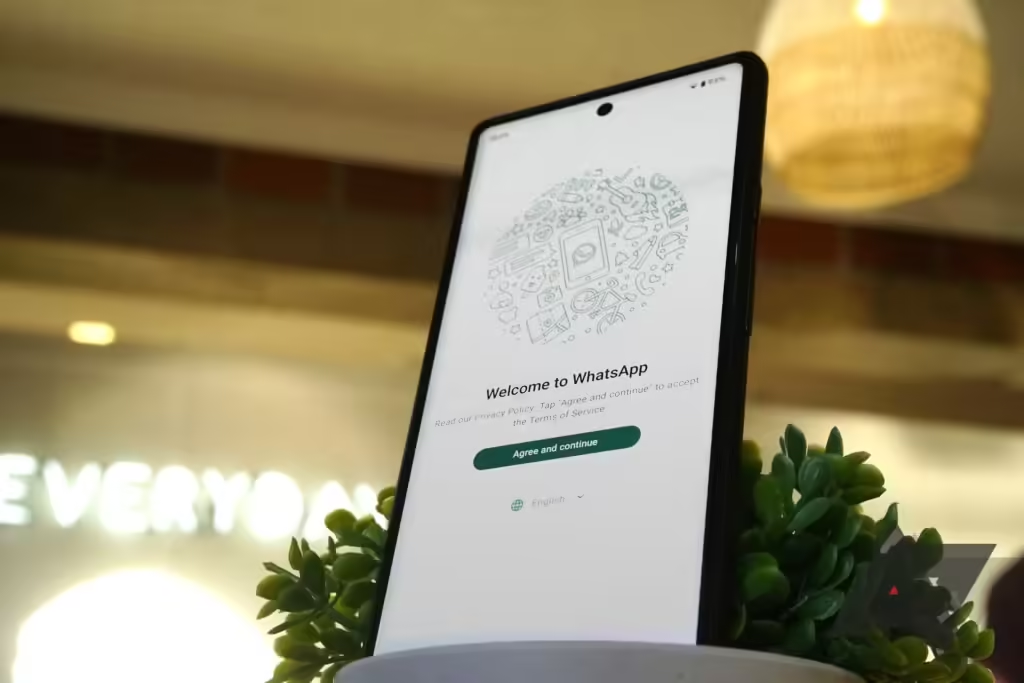
Changing your WhatsApp phone number is a hassle-free process that can be done whether you are switching to another device, purchasing a new SIM card, or just intrigued. In this article, we have outlined the easy steps for doing so.
When you alter your WhatsApp number, what consequences could arise?
Your existing messages, groups, and media remain unaffected when you change your phone number on WhatsApp. Additionally, all of your account details, settings, and contacts that have been blocked will be preserved by the platform.
If you decide to switch your WhatsApp phone number, your previous account will be erased causing people who possess your old digits unable to locate you on the platform.
Your group conversations shall instantly receive a notice regarding this modification in contact info which also holds for those contacts that have been notified with a message about it.
Finding your Whatsapp Phone Number
Discovering the phone number associated with your WhatsApp profile is crucial when you’re upgrading to a different device or wish to modify it. The following sets out how you can locate your contact details within WhatsApp:
- Launch WhatsApp on your mobile device.
- To access Settings, click on the three-dot icon found at the top-right corner. For iPhone users, simply tap on the bottom-right tab labeled “Settings”.
- To view your registered phone number, simply tap on your name located at the top.
Changing your Whatsapp Phone number
It is possible to utilize your old WhatsApp number with a new SIM card, but it’s generally discouraged.
This is particularly true if you intend to abandon the outdated phone number since doing so would prevent you from obtaining the authorization code required for installing or transferring WhatsApp onto another device.
Additionally, if your previous number has been reassigned to another individual, there is a possibility of them gaining entry into your WhatsApp account.
Thankfully, modifying your WhatsApp number is a simple task and it won’t impact any of your messages or content. Based on whether you have the same device or not, here’s how to go about doing it.
Changing Your Existing WhatsApp Number on the Same Phone
These steps should be followed to change your number on WhatsApp using the device you are presently utilizing.
- Insert the fresh SIM card into your mobile device and launch WhatsApp.
- To change your number, navigate to Settings followed by Account, and then Change Number.
- Please select “Next.”
- Provide your old and new phone numbers along with the appropriate country code, then proceed by tapping on Next.
- Indicate if you wish to inform your contacts of the updated number and proceed by tapping Done.
- To confirm, please input the code you received through SMS on your new phone number.
Changing Your Existing WhatsApp Number on a Different Phone
Before switching to a new phone, you must backup your WhatsApp data in either Google Drive or iCloud. Afterward, use the aforementioned steps to change your old phone number on WhatsApp.
Next, you should download and install WhatsApp on your new device, input the fresh phone number, and recover the chat backup. Once completed successfully, WhatsApp will log out of your previous phone automatically.
Conclusion
That’s all there is to it! Switching your WhatsApp phone number is easy as pie and won’t cause a single interruption in your chats.
Moreover, once you’ve made the switch, you can effortlessly connect another device or computer to your new account.
WhatsApp can be a convenient tool for changing your phone number, whether you’re switching devices, purchasing a new SIM card, or simply interested in the platform.
The process is straightforward and doesn’t affect your existing messages, groups, or media. However, if you switch your phone number, your previous account will be erased, making it difficult for others to locate you.
To find your phone number, launch WhatsApp on your mobile device, access Settings, and tap on your name.
Using your old WhatsApp number with a new SIM card is generally discouraged, as it may prevent you from obtaining the necessary authorization code for installing or transferring WhatsApp onto another device.
If your previous number has been reassigned to another individual, they may gain access to your account.
To change your existing WhatsApp number on a different phone, follow these steps:
Insert a new SIM card, navigate to Settings, Account, Change Number, provide old and new phone numbers, and confirm by entering the code received via SMS.
Once done, WhatsApp will log out of your previous phone automatically.





