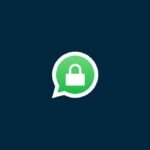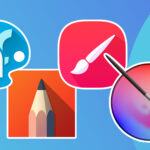Running low on storage space for downloading files, installing apps or saving new photos? Read below to learn some quick ways of freeing up your phone’s memory and make space on your mobile device.
Receiving a notification on your phone informing that you have reached the storage capacity limit can be quite frustrating.
This implies that basic functions such as taking photos or videos, downloading/installing apps may not function properly. Nevertheless, there are helpful tips to liberate space on your device during such situations.
Delete Media Songs and Videos
When you utilize media applications and streaming services such as Spotify or YouTube, which authorize downloading songs, podcasts, or videos; it’s possible that outdated files are still present occupying your storage space.
By opting to download multimedia from these apps, a local offline version of the content is saved on your mobile device absorbing valuable storage capacity.
Frequently checking your downloads is crucial to avoid retaining large files.
To clear songs and podcasts from your downloads on Spotify, go to a playlist, click the three vertical dots underneath the playlist image, and choose Remove Download. This action will eliminate all content within that specific playlist from being downloaded.
To delete a video from your downloaded playlist on YouTube, go to the said list and click on the three dots positioned vertically next to that particular clip. From there, choose “Delete from downloads”.
Clear Cache
A cache can exist as either hardware or software, serving to retain information in order to expedite future requests for the same data.
Nonetheless, caches may also contain obsolete data and occupy storage capacity unbeknownst to you.
To delete your browser’s cache, access the settings in your web browser and opt for either “Clear browsing data” or “Clear history.”
Subsequently, choose the alternative that removes cached files to free up space. On Chrome, for instance, click on its icon containing three dots found at the screen’s top right corner. Afterward, select Settings > Privacy and Security > Clear Browsing Data options to proceed with deletion.
Clearing the application cache and removing browser cache are uncomplicated methods to increase storage space on your Android device.
Check for any additional files in existence
To make space on Mobile device, follow the bellow mentioned tips.
There are diverse types of duplicate files stored in your phone’s internal storage, which can pertain to different aspects such as apps or the operating system.
It is not recommended to eliminate all these files since crucial data that aids in keeping your phone functioning might be lost. Rather, you should go through them individually and choose the ones that are no longer required for removal manually.
To begin with, launch your phone’s pre-installed file application. On Samsung devices, it is recognizable by a yellow icon labelled as “My Files”. Next up, navigate to the Internal Storage section and scan through the available files.
Among them may be remnants of removed applications or redundant audio notes and jingles which occupy space despite being unnecessary in use individually but collectively do contribute towards storage overload.
When you go for a long time without clearing your duplicates files, it may result in an enormous amount of data accumulation. Therefore, removing unnecessary files can assist in freeing up more storage capacity than anticipated.
Deactivate unwanted applications that can’t be uninstalled
Have you ever thought about the pre-loaded apps on your phone and wondered, “I’ll never use this. Why can’t I delete it?” While some applications cannot be removed, there is a way to reduce their storage space.
It is possible to deactivate several of the default apps that come pre-installed on your phone, though some may not be removable in their entirety.
Examples include inherent gaming or step-tracking applications as well as wallet tools which were originally provided upon purchasing your device.
By disabling an application, you prevent it from running in the background and reduce its cache file storage capacity.
Moreover, disabling is a helpful way to free up space as these apps won’t receive updates anymore. To disable any app on your device, just press down your finger on it like when you are uninstalling software and pick “Disable.”
Sort through Your Photo Collection
A lot of people tend to take pictures and videos that they later realize they don’t need, but fail to remove them. Irrespective of whether these are outdated screenshots, hazy images or extra copies; decongesting your disorganized photo album can be quite beneficial in maximizing storage space.
To optimize the process, it is best to sort through individual albums.
Your phone probably has separate albums for screenshots and Instagram content that you could remove entirely if they’re unnecessary. This can liberate a significant amount of storage space.
Alternatively, check your oldest photos in search of unneeded files that may have been overlooked previously.
In case your mobile’s gallery application has a bin folder, you have the option to eliminate its contents for additional storage, by doing this space on Mobile device. Generally, photographs or videos reside in this area temporarily up until thirty days before they are permanently purged from your device.
However, if waiting isn’t ideal for you, it is possible to perform a quick deletion of these items with just a few taps on-screen.
Conclusion
In case you are frequently annoyed with your phone’s limited storage capacity, follow these tips mentioned above to make space on mobile device, thoroughly check for outdated or redundant data on every section of your device. You might be astounded by the amount of unnecessary and space-consuming files that can gather up over time.